 In Lorelle’s WordPress School many participants are active in our WordPress School Google+ Community and eager to share links to their work on their test site for others in the group to review their work and help them or support and encourage them. Or just to brag and show off, which we enjoy as well. So which link to choose?
In Lorelle’s WordPress School many participants are active in our WordPress School Google+ Community and eager to share links to their work on their test site for others in the group to review their work and help them or support and encourage them. Or just to brag and show off, which we enjoy as well. So which link to choose?
Teaching WordPress for 11 years now, I’m always surprised when students and clients publish the wrong link to a post or Page on their site to share with others, social media, or for their homework assignments. It should be obvious and yet many send links to the backend of the site rather than the public, front end view. For my college courses, the failure to share the right published or preview post link could result in a lower grade, so it is important to know which link to share when with others.
If you are new to the course or unfamiliar with WordPress addresses and links, read the tutorials on links and addresses and URLS first.
Share Your Site With the World
When you wish to share your site with the world through social media, emails, email signatures, on business cards, etc., you use the main domain address for your site.
- Go to the front page of the site
- In the browser address bar, that should be the address to the front of your site
- Copy and paste it where you need it
In general, the front page address of your site is similar to the front page of this site:
https://lorelle.wordpress.com/ http://www.example.com/ http://example.com/
If you will be adding the address to print media, you do not need the http:// as that is implied. Also, check with the setup you have with your web host. You may not need to use the www as that may be optional, allowing access to your site with and without it.
Share a Post or Page with the World
https or http?
 Which should you use in the links you wish to share with others? The http or https?
Which should you use in the links you wish to share with others? The http or https?
Honestly, it doesn’t matter. The https is a security address, found when you are logged into your site. For published posts or Pages, the user will see the view of the web page without requiring a login. WordPress automatically recognizes it as a website address to permit viewing.
This does not apply to the backend or unpublished posts.
If you wish to share a post or Page you’ve published with the world through email or social media, or link to it within your site:
- Go to the front pageview of the post or Page, not the front page of the site
- In the browser address bar, that should be the address to the front of your site
- Copy and paste it where you need it
While your post and Page addresses might look a little different, they generally look like:
Honor and GriefWhat Do You Do When Someone Steals Your ContentAbout
Publish a Web Page Address in a WordPress Post, Page, or Comment
As covered in the tutorial on creating links, a link dump is the lazy person’s way of publishing a link by dumping it right into the content creating an ugly, unreadable mess in the middle of your beautiful words.
WordPress makes it easy to add a link without knowing code in the post and Page screens, but what about comments?
To avoid link dumps in the comment box or form on WordPress, you may create a HTML link to the web page, be it a published post or Page or the front page of the site.
Use the following format and edit to meet your needs. Consider copying and pasting this into a text file where you should be collecting other little code snippets to help you along.
<a href="http://example.com/" title="Description or Title of Link Destination.">link anchor text</a>
WordPress comments permit such HTML.
An example comment would feature the HTML anchor tag:
I agree and sympathize. Having your content ripped off is terrible, but it isn't a personal attack, so please don't take it personal. I recommend you read <a title="What Do You Do When Someone Steals Your Content" href="https://lorelle.wordpress.com/2006/04/10/what-do-you-do-when-someone-steals-your-content/">this article on content theft</a> to help you understand what actions you may take in response.
Personally and professionally, when someone link dumps in a comment on the sites I maintain, I edit them into properly formed HTML links to keep the comment box clean. Most link dumps look spammy, and are often a sign of comment spam. So help us out and link properly in the comments.
Share a Preview Post Link
Preview posts or Pages are only visible to those logged into your WordPress site with the right authority level and user permissions. If you are working with other contributors on your WordPress site with such permission levels, you may send them the preview link to a post or Page.
The link is distinguishable from published posts as it featured the post ID number and a preview conditional ?p=41351&preview=true or a scheduled post as example.com/2015/02/08/my-post-title/?preview=true.
To use this link, the person must be logged into the site, otherwise they see a page not found error.
Feedback Sharing
I Want My Test Site Public
 As described in the instructions for creating your test site, the site maybe public, but keep it hidden from public view. Don’t share it with others through your other sites or social media. We will be breaking the site and making it look really ugly.
As described in the instructions for creating your test site, the site maybe public, but keep it hidden from public view. Don’t share it with others through your other sites or social media. We will be breaking the site and making it look really ugly.
Sometimes our enthusiasm gets the best of us, so if you do, no harm done, just be cautious. When we are done tearing your site to bits, you may clean it up and show it off to the world in its finest clothing!
WordPress.com offers the ability to share a post through a feature called Request Feedback.
On the post or Page below the content area, look for a large button area labeled Request Feedback. Click and follow the instructions.
This sends an email request to the person you specify with a link to the WordPress post or Page with a nonce conditional, allowing access to view that post or Page by only that person once. They may respond to the email with input on the content.
Which to Choose for Lorelle’s WordPress School?
If you are participating in Lorelle’s WordPress School, we can only see published posts on your test sites. The instructor and participants have no access to your site’s login or backend, so we can only view what is published.
The test site is to be set as Public but hidden from search engines, allowing anyone to see the site as long as they have a link.
- View the Site: Share the link from the front page of the site
- View a post or Page: Share the link from the front pageview of the post or Page, not the front page of the site
Assignment
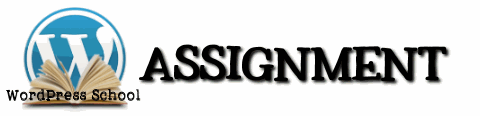 There are two parts to this assignment. Take care to follow the above instructions to choose the right link to share.
There are two parts to this assignment. Take care to follow the above instructions to choose the right link to share.
Please note that sharing only a link with no text before it often triggers the comment in G+ as spam, so it may not appear until I approve the comment. Save us all the wait and the work by writing a little something to introduce us to your published post or Page or site.
 Go to our Google+ Community and the Assignment for Creating Your Test Site and reply with a link to your test site. Ensure you have the right link.
Go to our Google+ Community and the Assignment for Creating Your Test Site and reply with a link to your test site. Ensure you have the right link.
If you have already shared your test site link, you may skip this part of the assignment.
 In the WordPress School Google+ Community, find an assignment you’ve completed and published and submit the link to the post or Page for that assignment in the community. All of the tutorials and assignments in this course are placed in the Assignments category featured on the sidebar of our Google+ Community.
In the WordPress School Google+ Community, find an assignment you’ve completed and published and submit the link to the post or Page for that assignment in the community. All of the tutorials and assignments in this course are placed in the Assignments category featured on the sidebar of our Google+ Community.
If you do not wish to participate in the Google+ Community, you may do so here on this site by replying on the appropriate assignment post. They are found in the WordPress School category.
I look forward to seeing all the beautiful work you are doing in this course. Come show off!
This is a tutorial from Lorelle’s WordPress School. For more information, and to join this free, year-long, online WordPress School, see:
- Lorelle’s WordPress School Introduction
- Lorelle’s WordPress School Description
- WordPress School Tutorials List
- WordPress School Google+ Community
- WordPress Publishing Checklist
- How to Give Feedback and Criticism






























8 Trackbacks/Pingbacks
[…] WordPress School: Sharing WordPress Links […]
[…] talked about links that connect related content on your site together, citation links, how to share links, and about the way WordPress links within the Admin area work and how to, and not, link to preview […]
[…] assignment post on our WordPress School Google+ Community and describe your experience and post a link to the post, or comment in the appropriate post on this site so other participants can see what fun you are up […]
[…] assignment post on our WordPress School Google+ Community and describe your experience and post a link to the post, or comment below with a properly formed HTML links so other participants can see what fun you are […]
[…] this assignment post on our WordPress School Google+ Community and describe your experience and post a link to the post, or comment below with a properly formed HTML links so other participants can see what fun you are […]
[…] this assignment post on our WordPress School Google+ Community and describe your experience and post a link to the post, or comment below with a properly formed HTML links so other participants can see what fun you are […]
[…] this assignment post on our WordPress School Google+ Community and describe your experience and post a link to the post, or comment below with a properly formed HTML links so other participants can see what fun you are […]
[…] WordPress School: Sharing WordPress Links – How to share links from your WordPress site with others. […]