 In Lorelle’s WordPress School free online course you are to create a test site on WordPress.com or wherever you choose to experiment. It is your WordPress personal sandbox.
In Lorelle’s WordPress School free online course you are to create a test site on WordPress.com or wherever you choose to experiment. It is your WordPress personal sandbox.
This doesn’t mean you can do anything you want in the sandbox. The goal of the test site it to emulate a real site, influencing the decisions you make as you learn WordPress. It’s too easy to just put in gobbledygook content, play with images, change Themes, and call yourself a master of all things WordPress. When confronted with real life situations, you will make different decisions.
In the tutorial and assignment on categories and tags, you were to use forms and the tutorial to help you start the process of naming categories, category names that truly represented the content within each category. The more faithful you are to the mission and purpose of your site, even if it is a test site, the more clarity there should be in the process of choosing categories.
I hope.
As we go forward with the course, I’ve seen many of you stumble already with category naming. It’s hard, I know well. This assignment is to help you with the naming of your categories on a WordPress site. This is critical as WordPress users categories and tags in many different ways to help you direct people to the information they need, and if you don’t help WordPress, and your visitors, out by providing specific names of the various areas of your site…we all lose.
In this assignment, I’m going to cover three topics dealing with categories in WordPress.
- Web Standards for Category Names
- Tips for Choosing Category Names
- How to Change the Default Category in WordPress
I begin with a story about a blogger whose been blogging for three years. We’ll call her Sally.

The Real Life Evolution of Categories and Tags
She threw herself into this blogging thing because she was told that she needed a blog. As a published author, her book did okay but could do better. She was told she needed to build a community around herself to promote herself and her books. Once she got past her fears about blogging interfering with her writing, actually improving her writing by blogging, at the end of the three years she had 600 posts to reflect back upon.
That’s when she realized that her categories were a mess.
When she began, her categories were few and she thought fairly specific.
- Books: Where she wrote about her books
- How to Publish: Tips and techniques for authors
- Writing: Tips and commentary on writing
- Reading Books: About reading the studying the writing of others
- How to Make Money as a Writer: Sharing tips on how to turn writing into profit
While that was a good start, by the end of her three years, here was her scorecard:
- Books (29)
- How to Publish (75)
- Writing (180)
- Reading Books (9)
- How to Make Money as a Writer (4)
That certainly doesn’t total 600 posts. Where were the others?
In the following categories:
- Blog
- Blogging
- Disasters
- Dreamers Can Write
- Elephants
- Fun
- Gotta See This
- How to Write
- I Need to Say This
- Laughter
- Music for Writers
- On Writing
- Questions
- Recipes
- SEO
- Serious
- Stranger Than Fiction
- Stuff
- This is Stupid
- Uncategorized
- Updates
- Welcome
- Writing Tutorials
Could you figure out what her site is about by looking at these lists?
Her largest category was Uncategorized because “Sometimes I just got too busy to figure out where to put things.”
Elephants made no sense. She explained that she’d gotten involved with a campaign to save the elephants in circuses and used her site as a platform. “I found out I had more reach via Facebook and Google+ than on my site so I stopped, but the posts still sat there, taking up space.”
Many of the categories were redundant like Writing, How to Write, On Writing, Writing Tutorials, and so on. “I don’t know. I think I was confused between categories and tags.”
She’s not alone. This organic process of adding categories on the fly is normal, however it doesn’t bode well for the user scrambling to figure out what the heck she is blogging about. Sally isn’t unusual. I’ve seen the same thing happen with corporate sites that try to be too many things, and often try to serve too many people.
Sally copied a list of all her post titles into a spreadsheet program and started sorting them. This is what she came up with for new categories.
- My Books
- News
- Fun
- On Writing
- On Blogging
- Tutorials
- Answering Your Questions
- Stuff
Then she came to me to fix the list as her frustration of organizing all 600+ posts brought her to tears.
I asked her three important questions:
- What do you enjoy writing about most on your site?
- What do you want your site to accomplish?
- Who are your fans and what do they want from you?
After much thought, Sally said:
My site has to sell my books. I’ve started picking up speaking gigs talking about being a published author and how to get your book published in today’s market. I don’t like it but it gives me more exposure. So I write more posts on the topic to get more speaking gigs.
I’d rather be writing about writing the books and the process of writing my books. I really think that my fans, the community I’m building, really want to know me, the author and the writer, about my process, my insights, my thoughts on the subject.
To me, it sounded like the purpose of the site is to make her money through the sale of her books, and what keeps her going is the joy of writing the process as she experiences it. While she doesn’t like thinking of it as teaching writing, by sharing her experiences she provides others with learning opportunities as well.
With that clarity, we changed everything around with categories and site navigation and organization.
Her new categories became:
- Books: With a subcategory for each book title where she may write about the books, the characters, updates on the books, etc.
- On Writing: She liked that category name so we kept it for all of the articles she’s written on writing with a new emphasis on sharing her personal writing experience and journey, not just writing tips for anyone. It is her words on writing not writing tips and tutorials. She is slowly developing subcategories as is appropriate with writing tips, but she wants to focus on her experiences.
- Q&A: She loves answering questions from readers through social media and wanted a place to store them permanently.
- The Writer’s Life: She chose this one to put all the rest of her stuff in, her editorial commentaries, jokes, and other off-topic material, and continues forward with topics related to the lifestyle and work of a professional writer and sharing industry information.
Sally worried that boiling all 600 posts down to four categories was going to be overwhelming to the reader, too many posts in four categories. “Do I have to delete posts?”
No, not unless she really wanted to, and she did, but only a few really irrelevant posts. “Totally a waste of my time and theirs!”
With the addition of some select subcategories, she breathed easier. She also updated tags during the clean up process. When she finished, she decided to add a tag cloud in the sidebar and was trilled as the micro-categorization sang out what she covered the most. Everything was there, all collated into smaller chunks, but the tag cloud as a whole represented all the topics on her site.
I now get it. Lorelle says that categories are your site’s table of contents and tags are the index words, so now I treat my blog like a book, and I’m much happier. And so are my fans.
Within three months of the massive rearrangement, Sally’s books started actually selling again. Within another month she was averaging 10 a week, up from 10 a month. She hadn’t done any extra marketing or promotion, she’d just changed the focus of her posts, honing in on her true passion. Her calendar is now filled at least once a week with speaking gigs, workshops, and classes on writing and publishing. Sally is finding more joy in her presentations as she is not only more passionate about what she is doing, she is asking questions and becoming more engaged with her audience, in person and online.
Sally asked me not to share her name for this assignment as this process was highly personal to her, but she represents dozens of clients I’ve worked with over the years, and I’m sure this sounds familiar to you as well. She asked me to tell you, “I never knew that cleaning up my site would bring such peace of mind and joy. Don’t let your blog hold you back.”
Keep Sally’s story in mind as you go through the next sections where we will talk about web standards for category names and how to choose category names, and changing the default category in WordPress. If you haven’t experienced her story yet, someday it will be yours.
Web Standards for Category Names
When someone lands on your site for the first time, few people may ever get to the front page of your site where you have so carefully presented calls-to-action and organized your content to direct the visitor deeper into your site. A well-structured category list in the sidebar or featured in the main navigation will do the same thing.
Using words considered web standard, words recognized for the content they represent, improves the efficiency of your site, directing them to where they want to go without making them pause and consider if “Dabbling” is the right category for their quest.
Web standards are practices used and expected by the majority of people. On the web, there are a few category names standardized over the last ten years or so. Many of these hearken back to the static website days.
- News/Announcements: Either are used, and sometimes both are used to the confusion of many, to announce events, news, updates, and timely information. Sometimes this is called Updates, but the word has been found to not create an imperative to action.
- Events: A category for events is expected to showcase events associated with your site such as classes, workshops, meetings, festivals, etc. This category may use those names, but Events is a standardized term. Note that Events may be a Page or a category but take care using both to avoid confusion.
- Help or Support: For those offering help with products and services, a simple help is all you need for helpful posts. Variations on this category name are Ask for Help, Need Help, Support Services, Need Support, etc.
- How To: Actually a terrible category name, it works if your site serves a narrow audience with tutorials such as one dedicated to how to tie fish lures for inland fishing. If your site covers a wide variety of topics, the How To category becomes rather useless, even if it contains all your how-to articles. People want to complete the sentence with “how to do…what?”
- FAQ: While FAQ (Frequently Asked Questions) is best as a Page on many sites, some use FAQ to represent posts answering questions as they arise. Other category names for this include Q&A and Ask [Your Name].
- Guides/Tips: These two words are often used interchangeably along with “Tutorials,’ but most often with another word to keep them specific such as Blogging Tips, Writing Tips, and WordPress Guides .
Blog is Not a Category
 Please note that “Blog” is not a category. If you are using a static front page site model and posts for publishing the latest information and articles, the Blog Page is the web standard for access to the latest content on the site.
Please note that “Blog” is not a category. If you are using a static front page site model and posts for publishing the latest information and articles, the Blog Page is the web standard for access to the latest content on the site.
Remember, standardization means that the usage meets most people’s expectations. When they click “blog,” people expect to go to a collection of your latest posts.
You didn’t have to think about what you would find in most of these categories, did you?
Need help identifying the standards for your industry and site topic?
Google Merchant Center Help offers a product category list of the Google product taxonomy, the breakdown of product categories within related context. For instance “Apparel and Accessories > Clothing” is the breadcrumb taxonomy for finding clothing and “Apparel and Accessories > Clothing Accessories > Sunglasses” is the path to find eye coverings. While you may not blog about sunglasses, this form of hierarchy may help you with category and subcategory names for your site’s topics. This list is updated every three months and is a good place to start.
Google Trends – All Categories Top Charts is a listing of the topics trending at any moment. The list is grouped by the most topical categories such as Actors, Animals, Athletes, Authors, Baseball Players, Books, Cars, Cities, Cocktails, Dog Breeds, Drinks, Food, etc., giving you a hint of the most commonly searched categories as well as the topics currently trending in them. If you cover any of the topics in that list, visit the most popular posts about them and check to see what categories those people are using.
Explore Google+ (What’s Hot on Google+) explores the very active Google+ social media platform for the latest trending topics by hashtag. The hashtags are generated automatically based upon the content of the Google+ post or added by the user. This tool gives you another opportunity to explore the most commonly used terms and hashtags to help you name your categories.
 Hashtagify is still in development and may also help you find categories appropriate to your site’s topics. Search for a keyword and the most popular terms associated with that hashtag. Hover over the bubble with the word to find its popularity and correlation as a hashtag. These are the words people are using to tag their social media posts, and could represent good category names.
Hashtagify is still in development and may also help you find categories appropriate to your site’s topics. Search for a keyword and the most popular terms associated with that hashtag. Hover over the bubble with the word to find its popularity and correlation as a hashtag. These are the words people are using to tag their social media posts, and could represent good category names.
Other charts and data that may help you find names for your categories include:
- Google Trends
- Explore In-Depth
- Google Trends (formerly Google Insight Search)
- Google Trends: Explore In-Depth
- Google AdWords: Keyword Planner
- Yahoo Buzz Log
- Yahoo Blogs – Trending Now
- Bing – Keyword Research Tool
- Twitter Search Trending
Using these tools doesn’t mean you have to have boring categories. For my more creative students and clients, I recommend they put their creativity elsewhere and help their readers find their way around the maze of their site with ease so they can spend more time enjoying the content and less running around in circles.
Tips for Choosing Category Names
Categories and tags are part of the information that influences the first impression a visitor has of the site. Make them matter.
The following is a series of tips and techniques to consider as you develop and modify your post categories in WordPress.
Make a Content Plan
Checking the Parent and Child Categories
 Nested categories, commonly called parent and child categories, are the subcategories of your content. A category may have a subcategory and a sub-sub-category, though going deeper than that gets a little messy.
Nested categories, commonly called parent and child categories, are the subcategories of your content. A category may have a subcategory and a sub-sub-category, though going deeper than that gets a little messy.
When you place a post in a subcategory, tick the parent category as well. This gives the reader the chance to see everything in the parent category, then gives them the option to filter down to the child category. Skip it, you may lose a chance to get someone’s attention with your post.
Ask yourself if you will use this category frequently and if it truly represents the purpose of your site.
Not sure?
Take a few minutes and write out a list of all the topics you wish to cover on your site over the next six months, year, two years, five years – go for ten. The Site Brainstorm for Content Structure and Organization Worksheet (PDF) will help with this process.
The stronger the plan for topics on your site, the more focused and specific your category choices will be.
Categories are often organically developed when you have a need. Restrain yourself in the first 6-18 months keeping your categories to a core few. Then reexamine your site’s content and topics and reassess the category names.
In general, 5-7 categories are the most you will want for a new site. Twelve is pushing that limit. This doesn’t include subcategories.
I have 21 categories on this site, but three main categories. It took several years to get a handle on my content as the site developed, so I know well how this process is not easy. I didn’t plan on this site becoming my main site, and it took about two or three years before I realized that. Categories and a more focused content became even more important as this site became my life and my business.
 That’s part of the process. Plan for it and respect it.
That’s part of the process. Plan for it and respect it.
As part of your plan, decide how you want your categories to look. Go for consistency in number of words, typically not to exceed four, two is better. Keep tags and category phrases short and concise. The category “How to Build a Blog Quickly” might be best as “Blog Building,” but will work as a tag.
Decide early on the capitalization of categories and tags. Categories tend to look better in Title Caps, tags in lowercase. Mixed capitalization can add clutter to site’s overall design.
Too Broad or Too Narrow
When I ask clients who are they blogging for, the answer is everyone. Trust me, not everyone is interested in what you have to say or your products and services. Besides, you don’t want to talk to everyone, only to those who will buy.
Same applies to your categories. You don’t want a category name that encompasses everything. That’s just a hole too wide to fill. Nor do you want to granulate your category names too narrowly, creating a funnel through which only a few posts may go, or no one will visit.
There is a happy medium. Start specific but generalized and see where your site takes you.
Don’t Get Cute
Oh, the cute category names I’ve seen. “Dancing Under the Stars,” “Don’t Know Either,” “Weird Web Stuff,” “Cool Stuff,” “Junk,” “Leftovers,” “Against My Thoughts,” “Techno Who Knows,” “Blaster Bits,” “Wish I Knew Better,” “Fred Said,” “In the Trenches,” “Mistakes You Make,” “Who Cares,” “Didn’t I Say This Already?”…
One client set a goal to have every category feature a minimum of 5 words – at least it was consistent but it created a messy and wordy sidebar. It didn’t last a year before it wore her out and she sliced those back to two or three words each.
I’m sure there were more than a few scratched heads over some of those category names. Save cute for your post titles if you must, or tags, but help your readers and site visitors find the information they need with clarity.
When is a Category a Tag or Tag a Category
In this excellent explanation of the difference between categories and tags and why he likes categories better than tags, Owen Winkler explained years ago when tags were introduced to WordPress:
Maybe it’s a trivial thing, but to me it’s important. I don’t want a heat map of tags on my site, or if I did, I wouldn’t want it exclusively in place of a category listing. You could make the same argument on search engines versus directories. Search engines are going to uncover every minute detail with no human filtering and possibly no common thread between the results. Directories will return only human-filtered results, but might not contain every site in their listings.
Tagging gives you topical search capabilities for your site that are a middle ground between categories and all-out search, but it shouldn’t replace categories entirely.
I have a rule of thumb for this one, too. When a tag has 25 posts in it, it may be considered for category upgrade. This applies to fairly new sites.
This doesn’t always hold true. Let’s go through some of the considerations.
- All categories should have tags as well. When you put something in the News category, ensure you add “news” to the post’s tags. In WordPress, add the category first, then the tag to avoid duplicate naming issues in the database.
- Tags maybe topical and timely, locked to a time when a topic may have been popular on your site. During the Arab Spring events you may have published several dozen posts on the subject. While conflict in the Middle East continues connected to those early protests, should that be a category today or a tag?Does it truly represent the majority of your content?
- Tags are great for synonyms. Categories, not so much. With tags, you may add synonyms for your content topic, finding different ways to say the same thing. Categories need to be the top level synonym representing the content, the most commonly used term.
- You have a choice with your site. You do not need categories and tags. You may have only tags, or only categories, or both. As the core of WordPress develops, the lines between the two categorization features blurs. Make a choice and be consistent.
How to Display Categories
Drop Down Categories – NOT
 It is highly recommended to NOT use the dropdown menu option in the WordPress Widget for categories.
It is highly recommended to NOT use the dropdown menu option in the WordPress Widget for categories.
Categories are part of the site’s first impression and critical navigation and the visitor shouldn’t have to work to find the content. They should be able to see your categories at a glance.
As we move into WordPress Widgets and Menus in this WordPress School, you will learn that there are many ways to present and display your categories. For now, let’s focus on the Category Widget.
In the WordPress Category Widget, categories maybe presented in a list, cloud, or dropdown menu.
- List: The list is the best choice. Be sure and choose the option to feature the list in hierarchical order so the subcategories are clearly indicated.
- Cloud: If you choose to use categories like tags, as many as you would like whenever you like, then this is a good choice.
- Drop Down Menu: As mentioned in the little sidebar, this puts the categories into a drop down list. While it feels like it saves real estate space in the sidebar, my analytics with clients choosing this option shows that few ever use it, thus your categories are hidden. If styled right, it could be an interesting option, but that requires CSS modification of your site as few Themes style for this option.
Since categories represent your site’s table of contents, keep your category list high in the sidebar to ensure it catches the eye of the visitor.
Article Series Not Worthy of Categories
Taxonomies and Classifications
2005 was declared to be the year of the tag when Technorati took the web world by storm in an attempt to compete directly with Google by providing the user with a way to classify and index content by tags, representing topic categories. They weren’t the first, but their methodology brought tags to WordPress eventually.

The idea was to go beyond a specific keyword or phrase for searches, to drill down through related content by keyword tags.
A great theory, it slowed down the search process because these were considered “author-designated tags.” People didn’t always choose the same or best words. Blogging Tips, Blogging Techniques, Blogging Methods, Blogging Tutorials, How to Blog, Blogging Matters, Blog Writing, Web Publishing, Writing on the Web, Web Writing, How to Write on the Web, How to Publish on the Web, etc., examples of the same content in all these different tags.
The principle that continues to exist today as a microformat in a link with rel="tag" in the link HTML to designate the term, phrase, category, or tag as a “tag,” indexable by Technorati and other search engines recognizing the tag.
WordPress users then had two ways to group their content through categories and tags.
Then hashtags confused us even more. Hashtags are used in social media to provide filtering options for related or topical content, using words with #infront. Currently, hashtags are not recognized in the core of WordPress, but tags are, allowing you to treat the words as WordPress tags.
Oh, what happened to Technorati and others who tried to reinvent the web search process with tags and taxonomies? Technorati lasted for about two years then converted to non-tagged searches. Others continue to experiment with the concept as Google and others continue to explore profiling and tighten relational searches.
When you start writing article series on your site, the natural urge is to set them aside and promote them accordingly. Promote them, link them together in the series, put them in their appropriate category(s), but don’t create a category with the name of the article series unless that is the topic you will add 20-100 or more posts to, in series or not.
An exception to this is a series like this, WordPress School, and another series I did a couple years ago, Blog Exercises, where both feature over 200 posts each. While they are article series in the true sense of the term, they are a category of related posts. I put many of these posts in other categories as well depending upon their subject matter such as topics related to WordPress Themes or Writing on the web.
“Article Series” doesn’t make for a good category either. This is grouping all your article series together in a pile, but how does it help the reader find your great articles and the answer to their need?
Put article series in the category appropriate to the topic, link them together, and keep each post in the series in the same category. They may be featured in other categories, but help the reader scanning posts in your categories find all the related posts together at least in the parent category. Add the title of an article series in the tags to connect these articles together, and use the tag link when referring to all articles in the series.
For More Information and Tips on WordPress Categories and Tags
The following are articles on WordPress categories and tags to help you learn more about the subject.
- Tags and Tagging in WordPress
- How to Choose Categories for Your Blog – ProBlogger
- The Right Way to Use Categories and Tags in WordPress to Boost SEO – ManageWP
- WordPress Tags: Everything You Need to Know – ManageWP
- Making the Best of WordPress Categories: Tips and Tools – noupe
- Best Practices For Using Categories And Tags In WordPress | Elegant Themes Blog
- Popular Post Categories, Page Views, and Trends – Nose Graze
How to Change the Default Category in WordPress
By default, WordPress sets the default category to be “Uncategorized.” Some days I wish they would change it, but it does serve to stand out as a reminder to the author that this is on their to do list to fix.
When you finally notice it, it is time to change it.
To change the default category in WordPress, it must already be a category on your site. If you haven’t created it, do so first by going to Posts > Categories > Add Category.
Ensure that the default category is the most commonly selected category as this will serve as a fall back category if you forget to select one.
- Go to Settings > Writing > Default Post Category
- Click the drop down menu and change it to the category of choice
- Save Changes
- Go to Posts > Categories
- Hover over “Uncategorized” and select Delete
- All posts in the Uncategorized category will automatically be added to the default category you just selected
If you choose to move the posts from the Uncategorized category to another category besides the new default category, consider doing so before you delete the category. To find them to change them:
- Go to Posts
- Use the filter to select the Uncategorized category and click Filter
- You may manually edit each post, or use the Bulk Actions feature (covered later)
- When the move between categories is complete, then follow the instructions above to delete the Uncategorized category.
Assignment
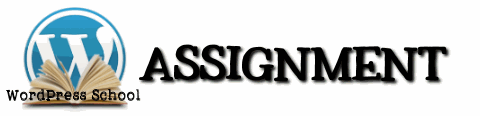 Your assignment requires you first complete the tutorial and assignment on categories and tags and the form for brainstorming your site’s content. This will give you a good base from which to start the next steps.
Your assignment requires you first complete the tutorial and assignment on categories and tags and the form for brainstorming your site’s content. This will give you a good base from which to start the next steps.
 Review the categories you currently have you on your test site. Do they clearly represent the content and intent of the site? Or did you just make them up as you went along?
Review the categories you currently have you on your test site. Do they clearly represent the content and intent of the site? Or did you just make them up as you went along?
You may not have much information on your test site yet, but think into the future. What are the key subjects you will wish to cover, and compare it to what you’ve covered so far. It’s easy to add categories. A little more complicated to get rid of them later.
 If the categories need renaming, start the process now. Go to Posts > Categories and either change the names and the category slug or create a new category and move the posts into it.
If the categories need renaming, start the process now. Go to Posts > Categories and either change the names and the category slug or create a new category and move the posts into it.
While there, remember to add descriptions for each of your categories. We will be exploring those soon.
 Change your default post category following the instructions above. Remember, this is the category that your posts will go into if you forgot to select the category when publishing.
Change your default post category following the instructions above. Remember, this is the category that your posts will go into if you forgot to select the category when publishing.
You may change category names, add and delete categories, and change the default category at any time during this course, so you might not need this assignment immediately, but it is here when you are ready to clean things up.
This is a tutorial from Lorelle’s WordPress School. For more information, and to join this free, year-long, online WordPress School, see:
- Lorelle’s WordPress School Introduction
- Lorelle’s WordPress School Description
- WordPress School Tutorials List
- WordPress School Google+ Community
- WordPress Publishing Checklist
- How to Give Feedback and Criticism































2 Comments
Hi Lorelle. I’m Jonah from Hashtagify.me. Thanks a lot for including us in your great article It’s great to hear that you find our service useful!:)
Have a great week!
Jonah
Thanks for swinging by to say hi, and thanks for the cool tool. Good luck with it!
2 Trackbacks/Pingbacks
[…] WordPress School: Category Names […]
[…] WordPress School: Category Names […]