 A student trying to explain how WordPress Themes worked to another student used the following metaphor:
A student trying to explain how WordPress Themes worked to another student used the following metaphor:
Think of WordPress Themes like a poker hand. They are all cards but the value of the playing hand changes with each deal.
She was right. There are 52 cards in a deck, four suits (clubs, diamonds, hearts, spades), and the cards ranging in value from 1 to 11 or higher, depending upon the game. Playing poker, it is estimated that a draw of 5 cards could have as many as 2,598,960 combinations.
A WordPress Theme is made up of template files featuring programming code with conditionals, arguments based upon the logic of if X then Y, with literally thousands of permutations. In a way, a WordPress Theme is much like a deck of cards. The resulting web page you see on the front-end view of the site is based upon the hand you are dealt.
For instance, if you land on the front page of a WordPress site, the code within a WordPress Theme asks, “Is this the front page of the site? If so, then display this, that, and the other thing.” If the user clicks a category link, WordPress works with the WordPress Theme to answer the request, “Want to see the posts in this category? Let’s display the title with the word ‘Category’ in it, then all the posts in that category.”
Do a search. Type a word into the search form on your test site. If the word is found, the posts with that word are displayed as excerpts. Click the title to access the web pages. If the word is not found, a “Nothing Found” is generated with a search form in the content area to help you keep searching.
Each one of these actions, clicking category or initiating a search, is an action. With each action, conditions must be met in order for WordPress to generate the end resulting web page. Each generated web page is called a pageview or the front end view of that request.
As part of the ongoing Lorelle’s WordPress School, let’s explore the basic WordPress pageviews.
WordPress Pageviews
Pageview and Stats
 As with many things on the web, Pageview/PageView/Page View has different meanings.
As with many things on the web, Pageview/PageView/Page View has different meanings.
In this instance, it is the view of a generated web page. In web analytics, it is the number of views of a web page or the number of times a web page has been viewed.
Basically, they are the same. It is the view of a generated web page, and a view that may be counted.
Pageviews are also known as generated web pages or the front end view of a web page on a site. They are what the visitor sees when they click a link on your site to another spot on your site.
As I go through each of these pageviews in WordPress, go to your test site or any WordPress site including this one and find each pageview.
The following are the basic pageviews found on all WordPress sites, independent of the WordPress Theme. These are generated by default.
- Front/Home Page: This is the front page of the site, sometimes called the Home pageview. Posts on the front page of the site are displayed in reverse chronology. It may be styled the same or differently from the rest of the site based upon the WordPress Theme’s specifications. Example: Lorelle on WordPress
- Single Post Pageview: This is the view of a single post on the site. It may look the same or different from the rest of the pageviews. Example: Search and Replace in WordPress MySQL Database
- Single Page Pageview: This is the view of a single Page, the pseudo-static content of WordPress. It may look the same or different from the rest of the pageviews depending upon the WordPress Theme. Example: About
- Multi-post Pageviews: The following are known as multi-post pageviews or multiple post pageviews. The pageviews feature links to multiple posts displayed in reverse chronological order by default. Please note that each WordPress Theme may display multi-post pageviews in different ways. Some WordPress Themes feature the descriptive text for the pageview description or explanation. The posts displayed on a multiple post pageview may feature the post title only, post title and excerpt of the post, or the whole post dependent upon the WordPress Theme and administrator specifications.
- Category Pageview: This is the view of the posts within a specific category. It features posts displayed in reverse chronological order. If there is more than one page of posts, older and newer entries navigation links display at the bottom of the page. If the Theme permits it, the category pageview will display the description of the category set in the Category Panel. Example: Blog Exercises Category.
- Tag Pageview: This is the view of the posts within a specific tag, a descriptive keyword representing the index words of the site. It generally features more than one page with older and newer entries navigation at the bottom of the page. Example: Learn WordPress Tag on Lorelle on WordPress.
- Author Pageview: This is the pageview of the posts by a specific author. If there is only one author on a site, there may not be a visible link to the author within the WordPress Theme. Some Themes are designed to show an author byline with a link to the author pageviews when a second author is added to the site. If the Theme permits it, the author pageview will display the description of the author set in the Profile Panel for that author. Example: Lorelle VanFossen.
- Search Pageview: This is the view of posts generated by a search on the site. Most WordPress sites use the default search built into WordPress. Some sites integrate Google or another search engine into their site to generate search results. Example: Search Results for “WordPress.”
- Archive Pageview: This is the view of the posts by a specific date, typically by month though it can be displayed by day, week, month, or year. Example: 2006 March on Lorelle on WordPress. In WordPress, you may use the following to find the various archives generated automatically:
- Year: example.com/2015/
- Month: example.com/2015/03/
- Date: example.com/2015/03/10/
For more information on WordPress pageviews, see “Blog Exercises: Know Your Pageviews” and “The Basics You Must Know About a WordPress Theme” on my teaching site.
Assignment
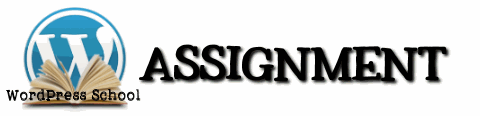 Your assignment is to explore all the various pageviews on your test site.
Your assignment is to explore all the various pageviews on your test site.
As you are the only author, you may not find a tagline, so experiment with the author URL to find your author pageview.
As you look through the various pageviews in your WordPress test site, ask yourself the following:
- What is the URL that generated that pageview? Can you change some information in the address to generated a different pageview?
- What is the title of the pageview? Does it represent the results of the content?
- What is different or unique about the pageview from other pageviews? What changes? What is the same?
Take note of all of these things and come join us in the WordPress School Google+ Community on this assignment and share your findings. You may find things that others miss.
This is a tutorial from Lorelle’s WordPress School. For more information, and to join this free, year-long, online WordPress School, see:
- Lorelle’s WordPress School Introduction
- Lorelle’s WordPress School Description
- WordPress School Tutorials List
- WordPress School Google+ Community
- WordPress Publishing Checklist
- How to Give Feedback and Criticism































5 Trackbacks/Pingbacks
[…] WordPress School: Pageviews […]
[…] lorelle.wordpress.com […]
[…] WordPress School: Pageviews […]
[…] takes you to the single post pageview and jumps you down in the browser to the point where the “More” feature truncated the […]
[…] WordPress Loop, the engine that generates content on WordPress sites. Post titles are featured on multiple post pageviews as well as on the post […]