 I’ve been reading about a lot of the challenges facing Windows Live Spaces bloggers transitioning to WordPress.com. I feel for you all. You’ve done great work on your Windows Live Spaces blogs and now Microsoft is ending the program. Fortunately, instead of just shutting things down, they are giving bloggers six months to change and an option to switch easily to WordPress.com.
I’ve been reading about a lot of the challenges facing Windows Live Spaces bloggers transitioning to WordPress.com. I feel for you all. You’ve done great work on your Windows Live Spaces blogs and now Microsoft is ending the program. Fortunately, instead of just shutting things down, they are giving bloggers six months to change and an option to switch easily to WordPress.com.
One of the biggest challenges for many Windows Live Space bloggers is the loss of their Live Spaces modules, lists, albums, and other features. These do not import yet into WordPress.com as they are not comments, content, images, etc., but separate areas outside of the traditional content sections that WordPress handles. Yet, they can be saved. Let’s look at how to make this process easier for you, until the WordPress.com team features out an easier way.
One good thing. If you’ve been blogging with Windows Live Writer, it will continue to work for WordPress.com blogs doing little to change your method of blogging.
NOTE: This article addresses the migration of Windows Live Spaces to WordPress.com. If the blogger is migrating from Windows Live Spaces to WordPress, the self-hosted version, there are often WordPress Plugins that will replace the Live Spaces modules. I’ll keep it updated as new information becomes available, so if you are having problems with your migration from Live Spaces to WordPress.com, please check back for the latest information.
The Migration from Windows Live Spaces to WordPress.com is One Way
The WordPress.com team states repeatedly that once the migration process from Windows Live Spaces to WordPress.com begins, it becomes a redirect to the new site and the Windows Live Spaces site will be closed and inaccessible. If you do not backup and save your Windows Live Spaces modules, they will be lost.
Here is what I know from reading the FAQ on the migration from the Windows Live Solution Center:
- Once the move is initiated, you cannot quit or go back. Your Windows Live Spaces site will be closed.
- Old posts will be moved to WordPress.com and retain their text and media content.
- Old posts will be listed in reverse chronological order as they are on Live Space.
- Post drafts will not be moved. You will need to publish them or back them up before the migration.
- Photos within your blog content will be preserved and moved.
- Photo modules or albums will not move. You can continue to use and share images (not modules) with Windows Live through their Skydrive service, which Microsoft will continue to support after Live Spaces closes.
- Your Theme/Design will not move with you. You will need to choose another from WordPress.com or use the Custom CSS extra feature.
- Gadgets and Modules will not move.
- Lists, Guestbooks, and Notes will not move.
- Your old Live Spaces blog will automatically redirect to your new WordPress.com blog if you use the migration tool. Custom domain names and URLs will also move, if they are available on WordPress.com.
- If you wish to merge your Live Spaces blog with a current WordPress.com blog, you may and the posts will be merged according to the publish date.
- Migration to WordPress.com is an option. If you do not move your blog from Windows Live Spaces, it will end in March 2011. You can move it anywhere you want before then, it’s just an easy and free step to migrate to WordPress.com.
BEFORE You Begin, Backup Everything.
It appears from my research that Windows Live Spaces offers a “download to PC” feature as you begin the migration process, which may or may not be something “readable” so you should look for other alternatives just in case. If you wish to preserve the modules and links that will not move with your Live Spaces blog to WordPress.com, please copy the text and code to a text editor (NoteTab Pro for Windows or Mac’s TextMate are examples) if you cannot figure out how to download it and back it up in a readable form for easy copy and paste into your new WordPress.com blog.
Here are some web pages that might help you with the exporting (for backups) and backing up of Windows Live Spaces and support for the migration process from Windows Live Spaces to WordPress.com:
- Downloading or Migrating your Space Threads – Q&A from Windows Live Solution Center for migration to WordPress and WordPress.com
- Required FAQ's concerning moving your Space to WordPress from Windows Live Solution Center
- Upgrading from Windows Live Spaces « Support — WordPress.com
- How to Upgrade from Windows Live Spaces – Support — WordPress.com
- Welcome Windows Live Spaces Bloggers to WordPress.com « Lorelle on WordPress
- How to Migrate from Windows Live Space to WordPress.com
- Live Space Mover | broom's blog
- Rss2BlogML: export any RSS feed to a BlogML file
- Windows Live Gallery
- How to get data that exceed RSS feed item's length?
- How do I export my spaces blog?
- How to upgrade and migrate your Windows Live Spaces blog to WordPress | The Windows Club
If you wish to move content between the two manually, you can use Windows Live Writer and setup a new account on WordPress.com and open blog posts from the Windows Live Spaces blog and publish them one by one to the WordPress.com blog. If you have very little content, it could be an easy task, giving you post-by-post control of your content, but the WordPress.com important handles all your content easily and maintains your original site domain so you do not have to hassle with redirects.
Comparing Windows Live Spaces Modules to WordPress Widgets
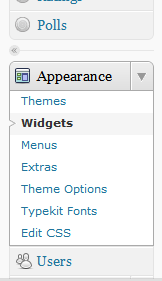 Live Spaces modules are similar to WordPress Widgets. They allow customization of the blog design and the ability to add unique static and interactive content to the site. While not all of the functionality of Live Spaces modules are found in WordPress.com, and it is a challenge to preserve the look and feel of a site from one to another, it’s also a challenge to WordPress.com to expand their own WordPress Widgets and Custom Menus which will benefit everyone.
Live Spaces modules are similar to WordPress Widgets. They allow customization of the blog design and the ability to add unique static and interactive content to the site. While not all of the functionality of Live Spaces modules are found in WordPress.com, and it is a challenge to preserve the look and feel of a site from one to another, it’s also a challenge to WordPress.com to expand their own WordPress Widgets and Custom Menus which will benefit everyone.
The process of preserving content within Live Spaces modules to WordPress.com is based upon several conditions: Is the content HTML or JavaScript or embedded code?
- If it is HTML, the transition is easy.
- If it is JavaScript, WordPress.com does not permit JavaScript but there might be a work around, such as removing the JavaScript and just showing an HTML equivalent.
- If it is embedded code such as video, images, or audio players, there may be a WordPress Shortcode which will easily replace it.
- If the code is unique and proprietory to Live Spaces, WordPress.com might not be able to support it.
For the average WordPress.com Theme, most of the customization options for the structure of the site are relegated to the WordPress Theme sidebar, hosting WordPress Widgets and Menus, though this is changing in new Theme releases coming soon.
 By default in WordPress.com, there are more than 28 Widget choices of content and special features to add to your blog’s sidebar. Some examples include:
By default in WordPress.com, there are more than 28 Widget choices of content and special features to add to your blog’s sidebar. Some examples include:
- Archives: A calendar collection of past blog posts sorted by month, which few use any more.
- Pages: A list of the key Pages (pseudo-static web pages on your site) such as Contact, About, Resources, Events, Maps, Subscriptions, etc.
- Email Subscriptions: Adds an email sign up form for email notifications for new posts on your blog.
- Author Grid: Shows a “grid” of images from the various authors on your blog for multiple blogger blogs.
- Authors: A list with links to author pages of the authors on your blog for multiple authors.
- Blog Stats: Want to show off your pageviews and traffic?
- Categories: A list of categories for your blog’s content, your site’s table of contents.
- Category Cloud: A heat cloud of your blog’s categories, if you have enough to cloud them.
- Image: Allows the display of a single image in your sidebar.
- Tag Cloud: A heat map of the tags from your blog content, a collection of index words, if you will.
- Top Rated: A list of your top rated posts, Pages, or comments, if you use the rating system.
- Top Posts: A list of your most popular visited posts.
- RSS and RSS Links: RSS is a list of entries from any site with a feed so you can add feed content to your sidebar. RSS Links are links to your own blog’s feeds.
- Recent Comments: A list of the most recent comments on your site.
To use any of these, simply click and drag them from the Widgets list to the sidebar you wish to see them on. Some allow for customization and options. Choose the options and save, then switch to the front page view of your WordPress.com site and refresh the page to see if you like the changes, as explained in the next section.
Windows Live Spaces Lists to WordPress Links or Pages
Windows Live Spaces offered a Lists Module which people used in a variety of ways to share links, contact information, resources, and other list items. Many migrating to WordPress.com were caught off guard when this valuable information was not transferred automatically. Live Spaces and WordPress handle such lists differently, thus they cannot make the migration easily as each list is unique and may be featured anywhere on a blog.
Updated: For those who migrated without making backup copies of their lists, a Windows Live Writer blogger offered this information on my previous article based on a new announcement from Windows Live Spaces for a temporary work-around:
- Sign in to your Windows Live Profile (http://profile.live.com)
- In the browser address bar, change the URL from
http://{cid}.profile.live.comto add “list” to the end of the URL to look likehttp://{cid}.profile.live.com/lists. - Click Enter to load the new page.
- This will give you access to the lists from your old site.
- Copy the data to a text editor (NOT a word processing program) and save them to your computer for future reference and use within WordPress.com.
 Now, what do you do with your list in WordPress?
Now, what do you do with your list in WordPress?
WordPress and WordPress.com offer a variety of ways to host, manage, and display your lists. Here are some suggestions:
- Link Lists: WordPress features a built in Links/Blogroll manager. Copy and paste the links and related information into the Links Panel, assigning links to categories to organize them, and then display the link lists in your sidebar in whatever fashion you wish.
- Text Lists: Using the WordPress Text Widget, you can copy and paste in lists to your sidebar to showcase those lists. Please write them up in HTML UL (unordered) or OL (ordered) lists as the Text Widget will not automatically format HTML lists if you want bullets. see WordPress.com Blog Bling: Blogroll and Sidebar Bling for more on adding content to your sidebar and dressing it up.
- Resource Pages: If your list(s) is a resource and reference list, I recommend you create a Resources or Lists Page in WordPress using the Pages feature. Just paste the list into the Page with an explanation and save it. The Page link will appear in your header menu and sidebar as a reference web page. There are many ways to display your lists, so see HTML Lists from W3 Schools for help on styling lists in HTML.
- Post Content: Maybe your list isn’t as important as it once was, but still has valid content. Why not turn it into a post. Add descriptive content and the story of why the list is/was important to you, and just make it a post. You can link to it from anywhere when you need to reference it, but it drifts into the post content, categories, and tags to be found by those who need the information.
- Sticky Posts: WordPress.com offers Sticky Posts, a feature that “sticks” a post to the front of your blog at the top of the list until you unstick it. If your list is that critical, you can put it in a post and stick it to the front of your blog as a permanent reference list. You can use HTML Tables to structure your list in interesting ways using archaic and deprecated (but continued to work) inline styles to design the lists in tables on WordPress.com.
From here, use your imagination to showcase your lists across your new WordPress.com blog.
Windows Live Spaces Modules to WordPress Widgets
 Since the process is one way, remember to protect your modules, copy and paste each one into a text editor BEFORE beginning the migration process. Once your site has been imported, and the Windows Live Spaces blog is shut down and redirected to WordPress.com, you will only have the backed up versions of your modules to work with, so ensure you protect the code.
Since the process is one way, remember to protect your modules, copy and paste each one into a text editor BEFORE beginning the migration process. Once your site has been imported, and the Windows Live Spaces blog is shut down and redirected to WordPress.com, you will only have the backed up versions of your modules to work with, so ensure you protect the code.
Begin the restructuring process of your Windows Live Space Modules to WordPress Widgets by having the back up ready in your text editor open along with two tabs in your browser.
- The Administration Panels for your new WordPress.com blog.
- The “reader’s view” of the new WordPress.com blog.
As you make changes, you will copy content from your Windows Live Spaces backup text to your new WordPress.com blog. Once they are saved, you can switch to the view of your WordPress.com blog and refresh/reload the page to see how the changes look, moving back and forth as you go making changes along the way.
WordPress Widgets are found under Appearance > Widgets on the WordPress Administration Panels.
 The most important of the Widgets to Windows Live Spaces bloggers may be:
The most important of the Widgets to Windows Live Spaces bloggers may be:
- Meebo: To add content from the Meebo network.
- Flickr: To add Flickr gallery images or streams.
- del.icio.us: To add your delicious links.
- Box.net file sharing: For sharing your files through Box.net
- Twitter: To show off your tweets from Twitter on your sidebar.
- VodPod Videos: For quick inclusion of VodPod Videos to your sidebar (which can come from any video source).
- Links: A list links you add via the Links panel.
- SocialVibe: Supporting charities through SocialVibe sponsorships.
If you have any of these services, a few clicks with new links and access and these will be available on your WordPress.com site.
WordPress Text Widget and Shortcodes
 For the modules that won’t fit into these WordPress Widgets, such as Spaces Lists, you can use the WordPress Text Widget to restore them to your blog’s sidebar, or take advantage of the powerful Shortcodes WordPress uses to embed what is normally complicated code.
For the modules that won’t fit into these WordPress Widgets, such as Spaces Lists, you can use the WordPress Text Widget to restore them to your blog’s sidebar, or take advantage of the powerful Shortcodes WordPress uses to embed what is normally complicated code.
 A WordPress Text Widget will only support HTML and CSS styles, not JavaScript or custom embed codes.
A WordPress Text Widget will only support HTML and CSS styles, not JavaScript or custom embed codes.
To use it, click and drag the Text Widget to the area of the sidebar you wish it to appear. It will open automatically to allow you to enter a title and the HTML. Save it and switch to the other tab to refresh and see how it looks. Don’t like the look? Check out my article on WordPress.com “font bling” to jazz up the look of text on your site.
WordPress Shortcodes allow easy adding of what are traditionally JavaScript or embed coded elements to your WordPress.com blog. With a small line of code you can add YouTube, contact forms, Google Maps, polls and surveys, blip.tv, Google Video, LiveVideo, Ted Talks Video, WP Video from WordPress.tv or VideoPress, SplashCast, Redlasso, PodTech, Daily Motion, and more.
Sure, there will be some modules and features you may lose when you switch to WordPress.com, but honestly, when was the last time you signed a site’s guestbook? Think of all the exciting new features you can add and do with WordPress.com!
 If you really feel left out of the design element on WordPress.com, here are a series of articles I did a while ago on how to bling up your WordPress.com blog:
If you really feel left out of the design element on WordPress.com, here are a series of articles I did a while ago on how to bling up your WordPress.com blog:
- WordPress.com Blog Bling: Decorating Your WordPress.com Blog
- WordPress.com Blog Bling: Lines and Smilies
- WordPress.com Blog Bling: Fun Font Bling
- WordPress.com Blog Bling: Blockquotes and Quotes
- WordPress.com Blog Bling: Blogroll and Sidebar Bling
- WordPress.com Blog Bling: Signatures and Writing Code
- Adding Video and Podcasting Bling to Your WordPress.com Blogs
- WordPress.com Blog Bling: Show Off Your Blog Bling
Windows Live Spaces Albums
A lot of people are worried about not having access to their Windows Live Spaces photo albums. The image modules are not imported into WordPress.com, but photos/images which are part of the post content will be imported.
Images uploaded “into” WLS were never part of the Live Spaces product. They were all sent to Skydrive and then they were displayed on WLS either by inserting them into a post (in which case we’ve brought them over) or by using a module (in which case we haven’t).
Ryan Markel of Automattic has been working with Windows Live Spaces and WordPress.com on the migration program. He explained to me that images uploaded to Windows Live Spaces are stored on Skydrive, not within Live Spaces, causing confusion among many migrating from the service.
Images that were uploaded in the process of writing a post and not part of an existing album on Skydrive were placed into an automatically-generated album named “Blog Photos” but are still stored on Skydrive and will survive the Live Spaces shut-down.
Flickr is probably the best analogy for this process. The images and services were very integrated into Live Spaces from Skydrive, a lot of people thought they were the same thing, thus feared losing their images and Photo Albums after migration to WordPress.com. They won’t.
People who were on Windows Live Spaces should be able to see all of their images on either http://photos.live.com/ or http://skydrive.live.com. If they wish to move them to their WordPress.com galleries (or WordPress galleries for those on the self-hosted version), they can take their time – or not even move them at all.
I;ve checked with my counterparts on the Windows Live team and have been told all photos that were uploaded while using a Spaces blog are on Skydrive and will not be deleted when the migration deadline passes. Microsoft plans to continue supporting Skydrive for the foreseeable future.
If you have your images on your computer’s hard drive or another storage location, you can easily import them to your new WordPress.com blog and use the Gallery and Images features, which are awesome especially with the powerful Shortcodes for styling these and adding a lot of other features. A typical 60 image upload takes me about 2 minutes on a very slow Internet connection.
Uploaded images can be added to a blog post in 3-4 size options, depending upon the original image uploaded. If the option is chosen, you can have the thumbnail or smaller image size link to the large view of the image. One of the cool features is that all images posted in your blog using the Link to Post option add the image as a “post attachment” which means the link on an image will take you to a new “post” with that image enlarged for viewing, and the ability for people to comment directly on the image, not just the post. Many of the images in this post are set up accordingly so you can see how it works.
There is also a new Image Edit option which allows you to crop and do some very simple image edits built right into WordPress.com in your Media Library.
If your images are stored on Flickr, it’s just as easy to add them to your WordPress blog content and sidebar with text widgets or image widgets.
If you are linking to an image stored on Windows Live SkyDrive, then the image should appear. However, currently SkyDrive HTML modules and embedded public or shared folders are not supported by WordPress.com, though the HTML might be easy to add. As the demand for such access increases, WordPress.com might add a Widget to include such options. You can still include some basic files on your site for downloads and access, or use Box.net or another file sharing system for which a link will connect your reader to the off-site service.
Again, Welcome to WordPress.com
As I go through the comments on the WordPress.com news announcement, I’m staggered by the Windows Live Spaces community members who have already happily switched and are waiting to help you learn more about how to make the transition to WordPress.com. Expect to see a lot of posts tagged with “Windows Live Spaces” popping up across WordPress.com offering tutorials, comments on how to make the migration based upon their experiences, and some friends.
Here are a few from the past two days or more, just to let you know you are not alone.
- The Windows Live Spaces Field Guide (Live Unplugged)
- My Thoughts on moving my blog to WordPress from Windows Live Spaces « Craig's Eclectic Blog
- The Windows Live Spaces WordPress.com Migration and existing WordPress.com bloggers | Digital Homescape
- Windows Live Spaces Migra a WordPress « Blog de Windows Live, Desarrollo y Oportunidades
- A new beginning | Hello, World – Greg S. Edwards
- Windows Live Spaces no more… « Henry's Blog
- Goodbye Windows Spaces, Hello WordPress! | Jessica's Space
- Windows Live Spaces Blog Upgrade-Migration to WordPress « The Field Guide for Windows Live
- WordPress.com, Please Stop Using Snap Preview
- Hello WordPress « My e-Scribblepad
- Caution … Traffic Merging… « rajakobson
- Live Spaces is no more – long live WordPress.com « Rob's Tech Blog
- Bye Bye Windows Live Spaces… Hello WordPress! | Spaces on WordPress
- Welcome Windows Live Spaces Bloggers « Thom's HeadSpace
- Moving my blog to WordPress « Todd's Blog
- Our blogs are moved here by Windows Live Spaces! « A Chinese Couple in England
By the way, you will probably want to turn off Snap Preview/Snapshot or whatever it is called now which shows previews on link hovers. It’s really annoying and installed by default. It’s an example that things are not always perfect at WordPress.com. 😉
NOTE (October 5, 2010): The Small Business Team Blog for the Office Live Small Business Community released some odd advice for those who’ve integrated Windows Live Spaces into their sites (static or otherwise) using iframes and how to change this to include a WordPress blog in an iframe HMTL tag. While this is an option, it isn’t a viable option for long term and I seriously recommend that you do not follow that advice, for a variety of reasons including accessibility, usability, and SEO. Integrating WordPress with Your Website from the WordPress Codex and many similar articles will be much more helpful and useful than this out-dated advice. If you have a static site or one hosted on another publishing platform, many now feature “blog” tools, but if you are one of the really smart ones, you will stop with all the bits and pieces and just install the full version of WordPress and import your entire site in and integrate the blog into your overall site as content, not separate. I’ll have an article on this soon.


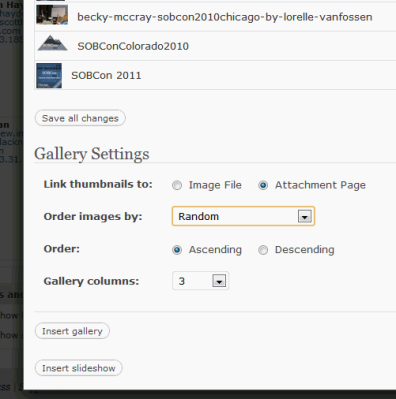



 Subscribe by Email
Subscribe by Email






















14 Comments
I’m one of the Live Space users that successfully transferred over to WordPress yesterday. I had good fun going thorough all the settings panels and figuring out what everything does.
I just wanted to clear up a couple of points regarding the transfer. On the first step you are asked (as you mentioned) if you want to back up your Space. I strongly recommend people do this even if you think you don’t need to. You get a Zip folder with an index.html file with a CSS style sheet as well as a HTML page for every article and a folder full of images. This makes it very easy to take your blog to any other service, not just WordPress.
In regards to Live Space Photo albums, the article on WordPress will show a static image but it will link to the album stored safely on your SkyDrive. I imagine this is something Microsoft will work on before the final version of Windows Live 2011 (wave 4) is released.
@thommck: Thanks for pointing those things out! Good to know that backup is part of the process. That really had me worried as I researched all this.
As for the albums, it is my understanding that they should work if they are within the post content but not in the modules. Does it hold for the modules as well? Thanks!!
I steered clear of modules myself, they always seemed buggy/slow and I was concerned more with pure blogging.
However, as far as I’m aware, Spaces always kept photos separate on your SkyDrive, so it’s just a matter of embedding them to a Page or Post on WordPress
YOU’VE BEEN SUCH A BUSY, BUSY Lady… RIGHT ON!
I steered clear of modules myself, they always seemed buggy/slow and I was concerned more with pure blogging.
I did not like wordpress at all, in fact it was totally useless for my purpose of having a private blog to share with friends and family. In spaces they could all log in with Live ID, but in wordpress they have to have a wordpress account. So I decided to move to blogger/blogspot instead, and I made a migration tool to transfer my old blog. You can read all about it on my blog.
@st185cs: WordPress.com has private blogs. The ability log in with any Live ID isn’t very private. Migration to WordPress.com is also not a requirement but an option. Blogger is not setup to easily handle the migration, as you found out, and it also does not support many of the features and tools of WordPress.com and Live Spaces, part of the reason that Live Spaces did not recommend it. Sorry you have to do so much work to create a migration tool to handle the process.
@Lorelle VanFossen: Yes, but turns out too private, with only me reading the blog here at wordpress. Let me explain a bit.
In Spaces I had a private blog, it was readable only by my friends and family (my MSN contacts). They would be able to access and read the blog if they where logged in to live.com with their Live ID. There was no restriction as to how many MSN contacts I could have, and thus no restriction on how many readers my blog could have.
In wordpress my migrated blog was automatically set to private, that’s good, but noone could read it. Why? Because it is not possible to authenticate with Live ID. What should have been in place was live ID authentication, and all my MSN contacts should have been added as readers of my new private wordpress blog. It turns out that in order for me to add my friends to read private blog on wordpress they all need to create wordpress accounts. It is not desirable to force all my friends and family to create wordpress accounts for the sole purpose of reading a blog. And to top that of, there is a maximum limit of 35 users on a private blog, if you want more than that you have to pay yearly fees.
The opensource version of wordpress even has a plugin to enable Live ID user authentication, with that in mind it’s unbelievable that Microsoft didn’t make wordpress implement this in the .com version before forcing all their users to wordpress. So private bloggers in spaces has really been hung out to dry with this move unfortunately.
So, I was looking around what to do, and I decided to move to Blogger, simple reason is that in Blogger you can have a private blog where you add user with Google Account. How many of my firends and family already has a Google Account? Almost everyone. How many of my friends has wordpress accounts? Almost noone. Also Blogger gives you 100 private blog readers, almost 3 times what wordpress offers, and I do find Blogger to be extremely customizable, it also supports lists, which is one feature that many of the old space users are missing.
After completing the migration process from spaces to blogger, I decided to share my work with the rest of the community.
If you go to livehelp spaces forum you will see that very many people are very unhappy with this move, and very many people are experiencing technical difficulty moving to wordpress, and for some countries, i.e. China, it’s not even possible to move to wordpress, and no alternative has at this point been given by Microsoft.
This does in every way feel very much like a rushed, not even half tested, and definitely not thought through move by Microsoft. I’m sure some people will find wordpress is a nice alternative for them, but it is not for everyone.
@st185cs: Live ID is proprietary to Microsoft. OpenID is used on WordPress.com, I believe, but I’m not sure if it would do what you wish. It really isn’t up to Microsoft to provide an alternative. They came to WordPress.com (nothing to do – sorta – with WordPress.org BTW) and said they liked what WordPress.com had done and wanted to offer their members this as an alternative. For the majority of users (not the ones who publicly complain), this a very feasible alternative to what they were doing with Live Spaces. For those, like yourself, with more coding experience, blogging experience, and clearly a dedicated reason to host your own blog or control your blog experience, you can choose from any of the many alternatives, of which Blogger is just one. There has been an increase over the past few years of those on Blogger migrating to WordPress.com for a variety of reasons, especially with the poor service, worm and hacking issues, and other frustrations. It isn’t about which is better as much as what works for you – and the decision is yours. Microsoft did not say there was only one solution. Glad you found something to work for you.
This is all not rushed. Live Spaces announced publicly six months prior to the closing of their service. I’d say that was more than most companies offer. The fact that people are rushing to move also says something about the bigger picture. Yes, there are complainers, as there are for any such move. It’s foreign, new, and a change from how “things have been done” but no one is forcing Live Spaces people to move now, fast, or only to WordPress.com. They just worked with WordPress.com to make the move easier for their members and the WordPress.com team is working overtime to accommodate the new members and meet their needs.
The original 12 million bloggers on Live Spaces was a bloated number. It’s a small percentage of that number and a lot of those blogs are dead and users not interested in making changes. Those that are, many are very satisfied with WordPress.com and enjoying the more diverse culture and options available for their needs. Others are making the long, past due decision to move to their own self-hosted blogs, many of them on WordPress. I’ve also talked to some who’ve moved their content over to WordPress.com, but their social and images to Flickr and Facebook, just changing their playgrounds around. No rules on what you can do for yourself. It’s your stuff. Put it where it works for you.
Again, good luck with your option.
Hi st185cs, I just wanted to ask what is the point of a private blog?
I could understand if it was a company intranet but a blog?
Why not just use Facebook to communicate with friends and family? If they already have Google & Windows live accounts I’m sure they use Facebook too.
Just curious
First of I don’t have facebook, and I never will. And besides that I like to create little stories with pictures and format them how I like into nice little small articles for my friends and family to enjoy. The content of the blog is private in nature, entailing things like my son growing up, remodeling of my home and other things that goes on in my life I don’t want to have publicly available on the net 🙂
I’m glad you bloggers are all so happy. I used modules and set up some really good websites for a number of my nonprofit associates. It included slide shows of the functions we had to donate money to needy causes. This migration has totally destroyed them. The modules and slide shows were integral to the sharing we had as volunteer agencies and all the people who were associated. Thousands. Unfortunately Windows live had an eas, great module wedbsite builder, that I can’t find anywhere else. I’m struggling on some other sites. Word Press is for bloggers. I’m glad you’re all happy. But if anyone can point me to a site that will do all that for us I would appreciate it. Again we are nonprofit, spaces live worked for us and now it’s all going away.
@beverley: It’s sad you didn’t start with WordPress to begin with. Hundreds of thousands of non-profits use it. CNN, Ford, Forbes, People, and the NY Times also use it, so they must know something, and it ain’t just for bloggers.
Possibly you might be able to import your slide shows into something like SlideShare which would open things up even wider than just on your site. If you want to use the full version of WordPress on a hosted site, there are a ton of options including slideshow, gallery, and other features that would work for you. Without knowing more, I and others can’t help you. Luckily, you have five months or so to play around and run test drives before you have to move off of Windows Live Spaces.
@beverley In regards to slideshows, you can upload photos to picasa and embed them on googles blogging site.
There are also options for hosting slideshows on wordpress.com as shown n their FAQ here > http://en.support.wordpress.com/slideshows/
Apparently you can also use something called VodPod to show any flash content on your wordpress blog. I haven’t used it myself but this blog shows you it works http://geekycoder.wordpress.com/2008/02/22/comiqs-testing123/
9 Trackbacks/Pingbacks
[…] Help and Tips for Windows Live Spaces Bloggers: Modules, Albums, Widgets, and Lists (lorelle.wordpress.com) […]
[…] Help and Tips for Windows Live Spaces Bloggers: Modules, Albums, Widgets, and Lists (lorelle.wordpress.com) […]
[…] Help and Tips for Windows Live Spaces Bloggers: Modules, Albums, Widgets, and Lists […]
[…] to Customize the WordPress Admin AreaWordPress To Blogger: Our Stats Are Better Than YoursHelp and Tips for Windows Live Spaces Bloggers: Modules, Albums, Widgets, and ListsWordPress hack: Remove autolinks in commentsSEOGeo-Targeting Redirects: Cloaking or Better User […]
[…] Help and Tips for Windows Live Spaces Bloggers: Modules, Albums, Widgets, and Lists […]
[…] Help and Tips for Windows Live Spaces Bloggers: Modules, Albums, Widgets, and Lists […]
[…] Help and Tips for Windows Live Spaces Bloggers – Modules, Albums, Widgets, and Lists: lorelle.wordpress.com […]
[…] September 2010, Microsoft announced it would shut down its Windows Live Spaces blogs and partner instead with WordPress.com, sending millions of bloggers to the popular self-hosted […]
[…] Help and Tips for Windows Live Spaces Bloggers: Modules, Albums, Widgets, and Lists […]