 Among the many techniques students and clients request in my WordPress and blogging workshops and classes1, requests for creating footnotes in WordPress are rare, but they do happen.
Among the many techniques students and clients request in my WordPress and blogging workshops and classes1, requests for creating footnotes in WordPress are rare, but they do happen.
There are very distinctive differences between traditional writing and web publishing styles.2 Footnotes have been replaced by links to cite a reference or resource to support the concept or point of the article. Yet, many still like the traditional and familiarity of a footnote, especially academics.
According to Wikipedia3, a footnote is called a note, often confused with endnotes. Footnotes are notes in the “foot” of the page in which the reference is needed. Endnotes are collections of reference notes and citations found at the end of the entire document or book, like a bibliography. While a website is a collection of many web pages, a web page does not consist of individual pages like a traditional document or book, we use footnotes at the bottom of the article web page as endnotes would be impractical to maintain.
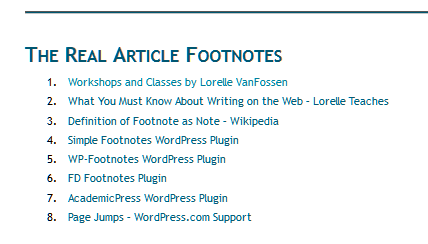
Example of footnotes in WordPress.
Links cover one or more words thus are easier to see and easier to click over a larger area. Footnote links are tiny, hard to see, and hard to click, especially if you have mobility issues.
Footnotes are familiar to academics, scientists, and researchers. If you are publishing such papers or writing for that audience, it would be natural to include traditional footnotes.
There are also times when you may need to cite a source that isn’t online. How would you site a paper or reference that is not online? A footnote serves to cite the source while not interrupting the natural flow of the content with explanations in parentheses.
The process of creating footnotes on your site posts involves creating a bibliography, a collection of your footnote citations and references at the bottom of the article, then adding links from within the content to the footnotes at the bottom.
All this talk of footnotes can be confusing so I will call the footnotes at the bottom the footnotes list and the links to them footnote links.
Within the content, footnote links consist of a linked number wrapped with the HTML superscript tag which makes the font small and raises it above the font baseline. The number is also wrapped in a link, which when clicked takes the reader to the footnote information at the bottom of the page. Footnotes are numbered in sequential order from the top of the page to the bottom, and displayed in order at the bottom of the page.
There are two ways to create footnotes on your WordPress site. You may use a Plugin easily generate them for you or do it yourself.
Footnotes with WordPress Plugins
If you use footnotes extensively, consider adding a footnote WordPress Plugin.
Popular WordPress Plugins for footnotes include Simple Footnotes4, WP-Footnotes5, FD Footnotes Plugin6, or AcademicPress7.
Each WordPress Plugin uses WordPress Shortcodes to make the process simple and easy-to-use. Simple Footnotes and FD Footnotes WordPress Plugins are the easiest to use, adding the footnote information in a small shortcode which generates the link and the footnote list at the bottom of the post when the post is published.
AcademicPress is more sophisticated, allowing for a variety of citation formats and styles for presenting the citations in the footnotes. It turns your site into an “academic publishing site” with guides and help for bibliographies, footnotes, and citations. It is ideal for a site that follows fairly strict academic publishing guidelines.
Read the instructions and documentation for each WordPress Plugin to make sure it will do what you want and need for your own site. Some of these WordPress Plugins may be easily customized, others not so much.
Manually Creating a Footnote in WordPress
To create a footnote manually is fairly simple, especially if you know a little HTML. Once you get the sequence of steps, save the footnote code in a text editor so you can copy and paste it and customize it each time you use it.
You will need to use the Text Editor on the Post Edit Screen rather than the Visual Editor. Click Text in the upper right corner of the post content area to access the HTML/Text Editor in WordPress. You will also need to be familiar with HTML links and superscript tags.
A footnote link consists of a jump or page link8 from within the content to the bottom of the post where the footnote list resides. A jump link is a link that goes to a spot, literally an address/URL, on the same web page rather than taking the user to another web page. Each jump link address is assigned a unique alphanumeric identifier called the ID by the user. The ID must begin with a letter of the alphabet and may include numbers, hyphens, or underlines such as footnotes or ft_1, which could mean “footnote no. 1” to help you remember the ID.
To create the small footnote number in the content raised above the baseline, use the superscript (<sup>5</sup>) HTML tag around the link and the number.
There are two methods to choose from for creating footnote links.
Let’s start with the first method, the easiest.
For Those with Only a Few Footnotes
If you have only a few footnotes, you can set the destination jump link to the top of the footnotes list. Every footnote would link to this point, making the process fast and easy as every footnote link would be the same, just the number would change. The reader would know they are looking for footnote number 4 and their eye would move to number 4 footnote citation.
If the footnote identifier (ID) is footnote, you can add the ID to the h4 HTML heading tag as in this example. This sets the spot for the link to jump to from within the content.
<h4 id="footnote">Footnotes</h4> 1. <a href="https://lorelle.wordpress.com/classes-and-workshops/" title="Workshops and Classes by Lorelle VanFossen.">Workshops and Classes by Lorelle VanFossen</a> 2. <a href="http://en.wikipedia.org/wiki/Note_(typography)" title="Note (typography) - Wikipedia, the free encyclopedia">Definition of Footnote as Note - Wikipedia</a> 3. ...
The footnote look would look like this1 and the code using the footnote ID in the link is:
...footnote styles for academia<a href="#footnote" title="Jump to Footnotes at end of page"><sup>1</sup></a> as required by your publishing guidelines...
Let’s break down the specifics of the jump or page links in this example.
- The unique identifier (ID) is
id="footnote"and it is set inside the heading of the footnote list. - The link to the footnote is in the content and the address to the ID is preceded by # and set as
href="#footnote"
When the user clicks on the footnote link, they will “jump” down to the footnote list at the bottom of the post.
For Heavy Users of Footnotes
If you would like the footnote to link to each item in the footnote list individually, each item in the list must have a unique identifier (ID) to link to.
Here is one example. The footnote list is:
<h4>Footnotes</h4> 1. <a id="fn1" href="https://lorelle.wordpress.com/classes-and-workshops/" title="Workshops and Classes by Lorelle VanFossen.">Workshops and Classes by Lorelle VanFossen</a> 2. <a id="fn2" href="http://en.wikipedia.org/wiki/Note_(typography)" title="Note (typography) - Wikipedia, the free encyclopedia">Definition of Footnote as Note - Wikipedia</a> 3. <a id="fn3" href="http://wordpress.org/extend/plugins/simple-footnotes/" title="WordPress › Simple Footnotes « WordPress Plugins">Simple Footnotes WordPress Plugin</a> 4. <a id="fn4" href="http://wordpress.org/extend/plugins/wp-footnotes/" title="WordPress › WP-Footnotes « WordPress Plugins">WP-Footnotes WordPress Plugin</a> 5. <a id="fn5" href="http://wordpress.org/extend/plugins/fd-footnotes/" title="WordPress › FD Footnotes Plugin « WordPress Plugins">FD Footnotes Plugin</a> 6. <a id="fn6" href="http://wordpress.org/extend/plugins/academicpress/" title="WordPress › AcademicPress « WordPress Plugins">AcademicPress WordPress Plugin</a>
The ID numbers are in the links as fn1, fn2, fn3, and so on. The ID numbers are invisible to the reader, buried in the code.
Footnotes
1. Workshops and Classes by Lorelle VanFossen
2. Definition of Footnote as Note – Wikipedia
3. Simple Footnotes WordPress Plugin
4. WP-Footnotes WordPress Plugin
5. FD Footnotes Plugin
6. AcademicPress WordPress Plugin
An example of the footnote links to the items in a footnote list, linking to the ID for each footnote:
...footnote styles for academia<a href="#fn1" title="Jump to Footnote on footnote styles"><sup>1</sup></a> as required by your publishing guidelines<a href="#fn2" title="Jump to Footnote on publishing guidelines for your site"><sup>2</sup></a> written by...
The footnote links take the reader directly to the appropriate footnote in the list, as seen by example at the top of this document and the footnote list below.
Note that the title in the link describes the destination of the link. This is required by web accessibility and ADA laws in many countries including the United States, even if the link is a jump link.
Styling the Footnotes
There are many ways to style and present footnote links and footnote lists.
Most people are content with using the single number in subscript. Others like wrapping the number in parentheses or square brackets such as this example with square brackets:
...footnote styles for academia<a href="#footnote" title="Jump to Footnotes at end of page"><sup>[1]</sup></a> as required by your publishing guidelines...
This looks like this[1] with the brackets inside the superscript code.
My students often argue with me that the link must be inside the superscript HTML tag. In theory, they are correct. However, I wish to give the user the widest link space to click to go to the footnote list. By placing it outside the superscript tag, it wraps the link around the tiny number and the space below it, increasing the clickable space.
The footnote list can be presented in many ways.
Some people like the font to be small and have a horizontal line above the list to separate it from the article, as I’ve done at the bottom of this post.
To reduce the size of the font, if you have control of your stylesheet and WordPress Theme, look for a CSS class for a smaller font size you could use or add one and wrap the list in a DIV with that class.
If you are on WordPress.com or have no control over changes to your stylesheet, you could use the following example. It uses the font-size HTML tag to reduce the size of the font to the next smallest size from your Theme’s basefont.
<h4>Footnotes</h4> <font size="-1">1. <a id="fn1" href="https://lorelle.wordpress.com/classes-and-workshops/" title="Workshops and Classes by Lorelle VanFossen.">Workshops and Classes by Lorelle VanFossen</a></font> <font size="-1">2. <a id="fn2" href="http://en.wikipedia.org/wiki/Note_(typography)" title="Note (typography) - Wikipedia, the free encyclopedia">Definition of Footnote as Note - Wikipedia</a></font> <font size="-1">3. ...</font>
Some replace the font size with the superscript HTML tag (<sup>) to make the font type look small and resemble the footnote numbers. This technique defies traditional usage, but it will work on WordPress.com.
<h4>Footnotes</h4> <sub>1. <a id="fn1" href="https://lorelle.wordpress.com/classes-and-workshops/" title="Workshops and Classes by Lorelle VanFossen.">Workshops and Classes by Lorelle VanFossen</a></sub> <sub>2. <a id="fn2" href="http://en.wikipedia.org/wiki/Note_(typography)" title="Note (typography) - Wikipedia, the free encyclopedia">Definition of Footnote as Note - Wikipedia</a></sub> <sub>3. ...</sub>
It would look like this:
Footnotes
1. Workshops and Classes by Lorelle VanFossen
2. Definition of Footnote as Note – Wikipedia
3. Simple Footnotes WordPress Plugin
4. WP-Footnotes WordPress Plugin
Others skip typing the numbers of the footnotes in order and use the HTML ordered list tag to automatically generate the numbers. Take care that you do not change or add to the list after adding the jump links to the footnotes as the order will change in the ordered list. You can easily move the footnote link IDs to the HTML List Item instead of the link, creating a list that you can copy and paste and edit without having to add the ID to each link every time.
For posterity, here is an example of code for the ordered list, the technique I used at the bottom of this post. This example features the CSS class “small” set to 70% of the basefont size to reduce the size of the text in the list.
<h4>Footnotes</h4> <ol class="small"> <li id="fn1"><a href="https://lorelle.wordpress.com/classes-and-workshops/" title="Workshops and Classes by Lorelle VanFossen.">Workshops and Classes by Lorelle VanFossen</a></li> <li id="fn1"><a href="http://en.wikipedia.org/wiki/Note_(typography)" title="Note (typography) - Wikipedia, the free encyclopedia">Definition of Footnote as Note - Wikipedia</a></li> <li id="fn1"><a href="http://wordpress.org/extend/plugins/simple-footnotes/" title="WordPress › Simple Footnotes « WordPress Plugins">Simple Footnotes WordPress Plugin</a></li> <li id="fn1"><a href="http://wordpress.org/extend/plugins/wp-footnotes/" title="WordPress › WP-Footnotes « WordPress Plugins">WP-Footnotes WordPress Plugin</a></li> </ol>
Experiment and see what you come up with for your footnotes. A little creativity and CSS can go a long way.
For more information on creating footnotes in WordPress, see:
- Citing Sources: How to Bring Footnotes into a Typical WordPress Installation – Speckyboy Design Magazine
- Compendiums: How to Create Footnotes in HTML
- How to make real footnotes | TypePad versus WordPress
- Footnotes Plugin for WordPress | News from JURN.org
- PHP Master | 5 Ways to Bring Footnotes into WordPress
The Real Article Footnotes
- Workshops and Classes by Lorelle VanFossen
- What You Must Know About Writing on the Web – Lorelle Teaches
- Definition of Footnote as Note – Wikipedia
- Simple Footnotes WordPress Plugin
- WP-Footnotes WordPress Plugin
- FD Footnotes Plugin
- AcademicPress WordPress Plugin
- Page Jumps – WordPress.com Support


 Subscribe by Email
Subscribe by Email





















19 Comments
I’ve tried creating a footnote, but without success. Is footnote and your tutorial above only applicable to self-hosted WordPress sites?
Or perhaps I didn’t understand your tutorial enough to make it work. If so, I’ll try harder!
At conference. Let me get back to you.
Hugs,
Lorelle
The manual method works for WordPress.com, as demonstrated in the article (this site is on WordPress.com), and Plugins do it a bit easier on self-hosted versions of WordPress, though the manual method works for both.
I know you will try hard. 😀
Remember to set the jump link destination first. That gives you something to link to. Create that link and wrap it around the <sup>’ed number to jump down to that spot on the page. Some people just put in the footnote without the link. You can do that, as people know to look at the bottom of the page for footnotes, but it’s nice to have it jump down to the spot quickly.
Thanks.
This task has proved a bit too challenging for me — I’ve tried but I’m afraid I don’t have enough technical knowledge to understand the language in this post. Will try again. Perhaps the 12th Doctor can solve this problem for me. He seems rather nice. Don’t worry. I’ll be back.
Thanks for this. Great explanations. After I read it, I decided NOT to use footnotes and just put links directly in my blog!
Cheers … Duncan
Just saying : Markdown also has a pretty simple footnote syntax – and a couple days ago, Markdown support has been added to Jetpack!
So that’s yet another – maybe the easiest – way of getting footnotes in WordPress.
It does now. Thanks!
Thanks, this was some good advice. I went for the manual version for a start since (1) I only needed one footnote and (2) FD Footnote was said not to be accessible (in one of the review comments).
Side Matter seems like an interesting idea though, even if it seems to require full-width posts to work (but that might very well be more comfortable for the reader).
Thanks for the info. I can’t believe that a footnote WordPress Plugin wouldn’t meet accessibility standards. Odd that. Thanks!
Thanks for this post. It was very helpful to me. I am just using a small amount of code to do a footnote as you suggested. I will have to do a longer term solution eventually..
Keep it simple. Anything that gets in your way or complicates the process not only slows you down, it can cause procrastination. Simple is always best if it works for you.
Hi,
Can you advise me how to list all those footnotes of all WordPress Page into single Page,
I plan to create Bibliography which reference back to the footnotes.
Thanks!
The links would be jump links from the page you are working on to the reference. Instead of just using the #id in the link you would use the full link plus the #id. See this tutorial by one of my students on jump links.
Hello, thank you for this wonderful post. I am having a hard time navigating the simple foothnotes plugin. Please help, the FN appears but I couldn’t do the jump link to below.
Also, is it possible to do a sidebar footnote, wherein you just scroll on the FN to see the ref?
thanks in advance!
For information on the Plugin, you will have to contact the author. Thanks.
Hi Lorelle! I needed a quick way to produce a limited number of footnotes on my Walsingham Way blog and was directed to your blog (I think through a search on wordpress.com) Anyway, after a little bit of work and the use of the WordPress Support page on jump links that you linked to, I was able to craft the . It’s a pity that plugins aren’t supported on WordPress.com itself, only the WordPress.org variant (at least that’s what WordPress told me after I downloaded a plugin and tried to import it), as it would have indeed been simpler to use the plugin. Now, if only I could a find to credit you for the help on the page.
*I was able to craft the necessary footnotes.
Thanks, but I don’t need credit. 😀
I, too, wish there was a better way to do footnotes without a WordPress Plugin, but the truth is, very few people have the need to do so.
For reference, just create a jump link around a <sup> HTML tag and a number5 and add the jump link destination to the bottom of the post or Page with the number. You can even make it a smaller font with <font size=”-2″> HTML tag around the text.
Most of the time people just link to the linked reference, but when there is no web page to link to, it helps to be able to know how to do this yourself.
Glad you figured out how. Thanks!
This helped me so much, especially since I cite a lot of research about success/studies. Thank you!
13 Trackbacks/Pingbacks
[…] “Creating Footnotes in WordPress,” the tutorial explains how to use footnotes in WordPress, and applies to other blog […]
[…] [1] Creating Footnotes in WP https://lorelle.wordpress.com/2013/02/26/creating-footnotes-in-wordpress/ […]
[…] Research has shown that people connect emotionally with animated illustrations because they transport us back to our childhood, a time when we are much more receptive to incoming information1. […]
[…] are often requested in my workshops and classes. I’ve published “Creating Footnotes in WordPress” explaining how to do this in WordPress on Lorelle on […]
[…] people create their own short autobiographical films that can be streamed or broadcast on the web.1 It is very unique as it is a participatory exercise that lets ordinary people tell a story using […]
[…] Creating Footnotes in WordPress […]
[…] 1. rencana awal memang mau hosting pake blogspot tapi tidak jadi, kemudian mau memperpanjang hosting, pun tak jadi 2. creating footnotes in wordpress […]
[…] used some p. fiddly text-mode edits for both font size effects and the sick footnote linking here. Be […]
[…] https://lorelle.wordpress.com/2013/02/26/creating-footnotes-in-wordpress/#footnotes […]
[…] 1. The link is to a website of a documentary called Hungry for Change. I have not seen the film, but the producers seem to have aimed at getting it shown in schools around the USA. 2. Thanks to “Lorelle on WordPress” for posting a good explanation of how to create footnotes. Workshops and Classes by Lorelle VanFossen […]
[…] Evidence: Whether you are writing fiction or a traditional paper, you need evidence to support your writing. This will come in the form of footnotes. […]
[…] Add footnotes […]
[…] How to create footnotes in WordPress using HTML … defined in a given space or location1 or is the pretext […]