 In the last article I talked about what’s most important to the author and their readers, covering recognition when it comes to researching and developing a website design to accommodate multiple bloggers. In this article, I want to cover the research you need to consider when it comes to content management, which represents the “Aggregation” in the acronym, C.R.A.P: Code, Research, Aggregation, and Plugins.
In the last article I talked about what’s most important to the author and their readers, covering recognition when it comes to researching and developing a website design to accommodate multiple bloggers. In this article, I want to cover the research you need to consider when it comes to content management, which represents the “Aggregation” in the acronym, C.R.A.P: Code, Research, Aggregation, and Plugins.
While most people in blogging assume aggregation means feeds and syndication, I want to go back to its original definition.
AGGREGATION: a group or mass of distinct or varied things, persons, etc.; Collection into an unorganized whole.
In this case, I want to cover how to turn aggregation into an organized whole.
Remember the formula for a successful multiple contributor site? Performance = Potential – Interference. In this article we’re going to look into both sides of that equation to improve the performance of all parties involved, and much of that deals with the management of all that aggregate content, the body of work that represents the entire site as well as the efforts of individual contributors.
Multiple authors generate multiple posts, increasing the level of content on your site substantially. An article published on a blog doesn’t stay isolated on the blog. It moves around within the blog and then out into the wild.
Honestly, do you know where all your site’s content and/or links to it really are? You need to know. Some of this is handled automatically by WordPress, but you need to know that you have some control over how this works, too. The more content, the more you have to manage. Understanding how all this content fits into your site is critical for site architecture and design, as well as understanding how to take advantage of all that content.
The better your site manages the content, the less interference and distractions can get between the author and their ability to add new content, and the happier the readers’ experience as they can navigate the depths of content on the site with ease. And the easier your life is when it comes to content aggregation and management.
Do You Know Where Your Content Is?
As an individual blogger, you manage the content on and off your site, taking a lot of the functionality of WordPress for granted. As a manager of multiple bloggers, you need to understand how the content on and off your site works, where it goes, and how much of it you can control or regulate.
Authors contribute text, images, audio and video files, and participate actively on social media networks and services as part of their contributions. In other words, do you know where your content is at any moment?
Let’s break down how all the content is distributed and handled that might be generated by a single contributor to your site, and what WordPress Plugins and other tools are available to make it easy for you to manage the content as well as help the author contribute to your site through wise content design and development choices.
Blog Content Management
WordPress automatically generates posts, author pages, search pages, and categories and tags archives for the posts. You increase recognition by taking your author’s exposure into account.
 Bylines on blog posts and archival pages like author pages, searches, categories, and tags increase exposure and association of an author with topics. For example, if an author appears in a specific category more than others, the reader may conclude the author is an expert in the subject, increasing the likelihood they will want to learn more about the author and their expertise. Some WordPress Themes feature only post titles on their multi-post pageviews, so consider changing those to include bylines, excerpts, categories, and more.
Bylines on blog posts and archival pages like author pages, searches, categories, and tags increase exposure and association of an author with topics. For example, if an author appears in a specific category more than others, the reader may conclude the author is an expert in the subject, increasing the likelihood they will want to learn more about the author and their expertise. Some WordPress Themes feature only post titles on their multi-post pageviews, so consider changing those to include bylines, excerpts, categories, and more.
Typical WordPress Widgets for the sidebar or Plugins for the author bio on single post pageviews feature related posts or the last X number of posts the author published. Think of ways you can go beyond that to expand the exposure of the author and their content.
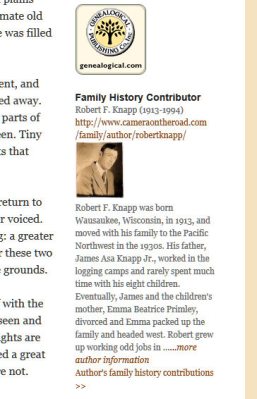 The Author Spotlight WordPress Plugin adds an author Widget to the site’s sidebar which displays the author’s avatar, author link, and a bio on any post featuring that author. It’s just another way to introduce your readers to your authors.
The Author Spotlight WordPress Plugin adds an author Widget to the site’s sidebar which displays the author’s avatar, author link, and a bio on any post featuring that author. It’s just another way to introduce your readers to your authors.
The Level10 Blog Matrix WordPress Plugin offers a wide range of options for extending the WordPress sidebar widgets and options, including most recent posts which can be filtered by author or specific author within a specific post category.
Default Author Category WordPress Plugin and Default Categories WordPress Plugin override the default category to specifically assign a category to the author. They can add another category but this Plugin ensures they “stick to their category,” possibly saving an extra step by the author if they stick to a specific category.
Darren Hoyt wrote a tutorial on displaying related category and author content in WordPress which adds a “more from this author” and “more from this category” feature to your sidebar, increasing exposure of the author’s articles, encouraging readers to dig deeper into the author’s expertise.
Customizable Post Listings Plugin is one of my favorites for “spreading content around” my site within posts, Pages, sidebars, footers, you name it. I’ve written a guide for the older version of the Plugin to give you a sense of what it can do, but imagine a WordPress Plugin with over 1001 uses, including displaying lists of recent, random, recently commented, or recently modified posts for specific authors. What about random posts by the author featuring short excerpts? You can customize the options in too many ways to mention with this Plugin.
Post Author WordPress Plugin adds the author, date, and author avatar of the post to the top and/or bottom of the posts or pages, and on category pages. What makes this Plugin unique is that it is specifically designed for multi-author sites as it can show the date of first publication and author and date of last revision, excellent for newspaper style sites featuring more scholarly or regularly updated articles. You can also change the author link to a page other than the default author page, expanding your options.
Let’s also not forget the very simple design element in WordPress for navigating from post to post as well as from page to page on multiple post pageviews. Some WordPress Themes, including commercial Themes, are not including this basic navigation element.
You can also add template code to a WordPress Theme to showcase the next and previous posts by the author, not chronological, the default of WordPress, helping the readers move through the author’s posts. Next/Previous Post Link Plus for WordPress is Plugin that puts next and previous post links on steroids.
There are so many ways you can spread the default content features around your site, and I’ll cover more examples later in this series.
Author Feeds and Syndication
Author feeds are critical to enhancing author exposure and access. Some readers just want to follow a specific author and many contributors use author feeds on their own sites to bring the content they publish on your site to theirs, expanding your site’s visibility and reach to their readers.
The Subscribe To Author Posts Feed WordPress Plugin makes it easy to allow readers to subscribe to author’s feed.
Ozh’ Better Feed WordPress Plugin allows you to add custom content of any kind to a site’s feeds, which could include information going out on authors’ feeds to encourage readers to find more information and visit the site, or add social media links to add the post to Delicious, tweet it, or more.
Syndication also includes distribution or reselling the author’s articles off your site. While this is not a common practice across the web, it is in the print world. Some blog owners offer their content to other sources for free or a fee. If it is negotiated as part of the author’s agreement, permission and income from such syndication could benefit the author. WordPress Plugins to help manage and control off-site syndication include:
An interesting Plugin in your syndication arsenal is Attributor FairShare Plugin WordPress Plugin. This adds the FairShare Widget to your blog which allows people to syndicate your articles and split their ad revenue with you through FairShare. iCopyright(R) Article Tools WordPress Plugin works with iCopyright to do much the same thing with a few differences.
Trackbacks and Pings
 Trackbacks continue to connect blogs together in the original intention of the first web developers, yet they remain ignored or put down by others. Trackbacks still matter and are very important for SEO and credibility.
Trackbacks continue to connect blogs together in the original intention of the first web developers, yet they remain ignored or put down by others. Trackbacks still matter and are very important for SEO and credibility.
A trackback happens automatically in WordPress. It’s a two way process. When a link in your article is included in a blog post, the linked site is pinged and the link to your post, plus some text around the link, is listed in their trackbacks, telling the author you’re talking about their post. When someone includes a link to your post, the same thing happens in reverse, and you get a notification that someone else is talking about your work.
For authors, this is a great way of validating the value of their work. I think of trackbacks as mini letters of recommendation.
There is some debate over how to display trackbacks and comments, separated or within the comments list in general. However they appear, these trackbacks tell readers that this article was important enough to refer to and include in another person’s article. The more trackbacks, the better quality of information in the article is presumed, taking us back to the original intentions of search engine ranking. The more citations, the more important the document. With this in mind, an author’s trackbacks are worth recognizing, pulling them out of the comment list or highlighting them in a different way.
Tweet-backs are also considered a type of trackback. These are when someone tweets or retweets your blog post, helping to spread the word and recommendations to your article. Many conversations today may start on the blog but soon migrate to Twitter, so bringing those back to the blog helps everyone track the flow of conversation.
TweetBacks WordPress Plugin lists tweets about the specific post anywhere you choose to put the code, such as at the bottom of the post or within the comments area. TweetSuite, by the same author, adds even more features.
Retweeters WordPress Plugin features Twitter users retweeting links to the blog post in the comment form area, also showing a tweet count.
Commentwitter allows commenters the option to tweet their comment with a link to the point, not just comment on the blog.
Another of the default actions of WordPress few pay attention to is the automatic “push” of updates by WordPress to Ping-o-Matic, one of the first sites and companies created by Matt Mullenweg and now part of the WordPress Foundation. When a blog post is published, it sends a “note” to Ping-o-Matic which distributes the updated post and information from your blog to search engines, directories, and others, sending an “invitation” or “ping” to check out your site as new information is available. Understanding how pings work can help you reach out even further to alert sites that serve your demographic better such as international audiences, search engines, and directories.
iTunes, YouTube, Flickr – Off-site Hosted Content
Written content isn’t the only content on a blog. Authors contribute podcasts, audio files, videos, their original images, and other original and non-original multimedia content. How are you going to handle the incoming and outgoing content that appears on your site but is hosted elsewhere?
The priority is the original content hosted off-site such as podcasts and video. Are you going to permit the author to arrange hosting themselves and manage the content off-site while featuring it on your site? Or are you going to set up YouTube, iTunes, etc., site specific channels for the author to submit to, maintaining the site’s branding and identity?
If the answer is yes to the latter, then get those services set up for the authors. Some of these services permit separate logins for a single channel, which is a good idea to protect your off-site content’s security in case you and the author separate, even on good terms. Provide guidelines and instructions on using these channels as well as instructions on how to produce the content in keeping with a uniform look and feel such as intros, outros, ads, etc.
If the answer is no, and you wish the author to find and maintain their own off-site hosting for such multimedia, ensure your contributor’s guidelines and author agreements state clearly their responsibilities and liabilities, as well as yours, to protect both parties.
 As for off-site content they include in their articles, the contributor guidelines need to state clearly what types of content is permitted, how citation and credits are to be handled, as well as the copyright guidelines for what is acceptable and how copyright infringement issues are the responsibility of the author, not your site nor company, as they are the decision-makers in choosing the content.
As for off-site content they include in their articles, the contributor guidelines need to state clearly what types of content is permitted, how citation and credits are to be handled, as well as the copyright guidelines for what is acceptable and how copyright infringement issues are the responsibility of the author, not your site nor company, as they are the decision-makers in choosing the content.
Make it easy for the author to add multimedia to their posts with Plugins like Viper’s Video Quicktags WordPress Plugin for embedding a variety of videos.
Use a podcasting or audio player WordPress Plugin to make it easier for authors to add their podcast files such as Blubrry PowerPress Podcasting Plugin, Podcasting Plugin by TSG, or podPress, which once was the most popular podcasting Plugin that was once thought dead but has been taken over and completely revitalized, bringing back one of the most powerful podcasting tools for WordPress.
Does your contributors team share a Dropbox folder? Use the Dropbox Upload Form WordPress Plugin to make it easy to upload shared content.
 If you require post thumbnails on every post, make it easy on the contributors. When the Blog Herald instituted this policy, it would sometimes take me 30 minutes to an hour or more to come up with an image for a post that honestly didn’t require one. It was the fade of the time to include a picture even if it wasn’t related to the article topic. Then along came the Photo Dropper WordPress Plugin that saved tremendous time finding gratuitous images for our posts. It searches for copyright-free, Creative Commons images from within the Post panel, allowing you to choose a size and other image details and insert it directly into your blog post, quick and easy.
If you require post thumbnails on every post, make it easy on the contributors. When the Blog Herald instituted this policy, it would sometimes take me 30 minutes to an hour or more to come up with an image for a post that honestly didn’t require one. It was the fade of the time to include a picture even if it wasn’t related to the article topic. Then along came the Photo Dropper WordPress Plugin that saved tremendous time finding gratuitous images for our posts. It searches for copyright-free, Creative Commons images from within the Post panel, allowing you to choose a size and other image details and insert it directly into your blog post, quick and easy.
![]() Post Avatar WordPress Plugin is another time-saver. I call this the “Post Icon Plugin.” I often feature the same image like a badge on posts dealing with related content, such as WordPress Plugins, WordPress Tips, Blogging Tips, etc., treating the posts like they are part of a series not just a category. While there are a variety of category post thumbnail Plugins, this Plugin adds a box to your Post panel with a drop down selection option for a collection of images you wish to use over and over again throughout your blog. If you wish to add redundant badges, icons, or images to “brand” specific content, make it easy for your authors to choose an image to add to their posts, appearing on multiple post pageviews like the front page only or also on the blog posts.
Post Avatar WordPress Plugin is another time-saver. I call this the “Post Icon Plugin.” I often feature the same image like a badge on posts dealing with related content, such as WordPress Plugins, WordPress Tips, Blogging Tips, etc., treating the posts like they are part of a series not just a category. While there are a variety of category post thumbnail Plugins, this Plugin adds a box to your Post panel with a drop down selection option for a collection of images you wish to use over and over again throughout your blog. If you wish to add redundant badges, icons, or images to “brand” specific content, make it easy for your authors to choose an image to add to their posts, appearing on multiple post pageviews like the front page only or also on the blog posts.
 My favorite time-saving WordPress Plugin for managing images and media on WordPress is the File Gallery – the Image Manager WordPress Plugin. It used to take me hours to mangle 10-30 images in a tutorial or guide post with images between every other paragraph and within them. With the File Gallery Plugin, I recently added 28 images to a single post in 10 minutes, which included some editing and rearranging of the content as the images began to push the words around. If your site includes a lot of images and graphics, help make life easier on your authors by including this Plugin.
My favorite time-saving WordPress Plugin for managing images and media on WordPress is the File Gallery – the Image Manager WordPress Plugin. It used to take me hours to mangle 10-30 images in a tutorial or guide post with images between every other paragraph and within them. With the File Gallery Plugin, I recently added 28 images to a single post in 10 minutes, which included some editing and rearranging of the content as the images began to push the words around. If your site includes a lot of images and graphics, help make life easier on your authors by including this Plugin.
Think of all the ways you can add multimedia to and from your multi-author site, and how you can make this process easier for your authors.
Facebook, Twitter, and Social Media Content and Promotion
When an author adds an article they published on your site to their Facebook and Twitter accounts, they are speaking for you. Do you know what they are saying?
There are many aspects of author content and social media to consider in addition to this. First, ensure you have guidelines in place to help authors understand your policies around social media promotion of content from your site, and second, make it easy for them to promote themselves and their content, as well as your site in the process.
When possible, set up automation services to push blog post announcements to social media sites and services on your own accounts, then consider adding features that will do the same on their accounts, helping them help you without adding to their contribution burdens.
The Author Based Twitter Widget or Author Tweets WordPress Plugin give authors their own Twitter spaces on your blog, adding their own tweets to their widget area of their bio or author page so they can promote their own Twitter account within your site on their posts.
A clever use of a tweet stream can be found on the Gawker author pages. Creative authors are using their Twitter account to not just blog about additional topics related to their expertise and content, but some are blogging their article research and investigation as well as after stories from already published articles, adding more content and story-value to your site. This behind-the-scenes use of social media is thoroughly enjoyed by many readers who thrive on following a story while it develops and afterwards.
The RSSImport WordPress Plugin can be used to bring in feeds from other sites, including Twitter, for displaying on any post or Page on the site. With some creative coding, this could be set to display posts from the author’s site and tweets in their author bio or page to help them further promote their off-site activities on your site.
 The Wall Street Journal’s Speakeasy blog is on WordPress and uses something like the Tweet Blender WordPress Plugin to create a tweet stream of all of their authors in a single list featured on their front page.
The Wall Street Journal’s Speakeasy blog is on WordPress and uses something like the Tweet Blender WordPress Plugin to create a tweet stream of all of their authors in a single list featured on their front page.
If your author is prominent enough in their industry and specialty, consider including a lifestream option on their author page such as created with the Lifestream for WordPress (see the fix for the latest version) which can be customized to bring in streams from a variety of sites and social media services to a single post or page using custom shortcodes. It might take a little creative use of conditional tags in WordPress or hand coding to customize the author template file for a lifestream inclusion, but it could turn a boring author page into a powerful story and time line for the author.
I’ve already mentioned some Plugins and ways to incorporate Twitter as trackbacks for posts. Think of all the ways you wish to use social media to promote your site, then how your authors use it and can benefit from it, and come up with ways to integrate these social media efforts into your multiple author blog.
Scrapers and Copyright Violators
It happens. The web is a riot of content theft, and it sometimes feels like it takes a lot of effort to keep track of your content pulled from your site and hosted on scraper sites.
As the manager/editor of a multiple blogger site, it’s critical that you have some system in place to protect your content, and the work of your authors, from such plagiarism and abuse. The first step is to decide who owns the content published on your site. In general, most contributors control the copyrights for the content they publish as so few are adequately paid and this gives them the right to future use of the content, but some multiple blogger sites demand exclusive and total rights to the content published by their authors. Be clear when hiring or adding contributors and/or guest bloggers to your site about their rights and usages of their content.
Start promoting your copyright efforts by having a clearly visible copyright statement on every page of your site with a link to your copyright policy. Instructor your authors in how to respond appropriate to copyright violations they find. Jonathan Bailey of Plagiarism Today is a fantastic resource with many helpful guides.
Then use some creative resources, including these WordPress Plugins, to automate the process of tracking of copyright violations. Content Defender – Content Monitoring Widget WordPress Plugin is just one of several WordPress Plugins which can help you track content theft.
To learn more about how this all works and what you can do about it, see How to Find Plagiarism, What Do You Do When Someone Steals Your Content and The 6 Steps to Stop Content Theft.
Let your authors know whether or not you are willing to help them defend their copyrights. Protecting your content is a team effort.
Make It Easy For You and You Win for Your Authors
Remember, a successful multiple contributor site is one where potential minus interference equals top performance. As you consider all the content generated on your site by your authors, incoming and outgoing, and how you want to manage and control it, the more thought out the process, the easier you make it for yourself, and the easier you make it for your authors to blog with joy on your team. The less interference an author has between them and their posts on your blog, the more they will enjoy their work.
Map out the path content takes to and from your site. Create flow charts if necessary so you see the big picture. Find a balance between marketing the content and the author’s exposure on your site and off. You don’t have to do everything mentioned in these articles, but some will ring some “must use” bells.
Still to come in this series are breaking down the design elements for a good author page and contributors list, how to control, manage, and communicate with authors on your WordPress site, and more code and Plugins and Theme tips to help you manage multiple bloggers with WordPress.
 I’m speaking at WebVisions on Managing Multiple Bloggers in WordPress on Thursday, May 26, 2011, at 11:30AM in Portland, Oregon. The following is part of a series of articles on the topic.
I’m speaking at WebVisions on Managing Multiple Bloggers in WordPress on Thursday, May 26, 2011, at 11:30AM in Portland, Oregon. The following is part of a series of articles on the topic.
Article Series on Managing Multiple Authors in WordPress
- WebVisions: Managing Multiple Bloggers in WordPress
- How to Manage Multiple Bloggers on WordPress
- Managing Multiple Authors: Showcasing the Authors
- Managing Multiple Bloggers: Author Content Management on WordPress
- Managing Multiple Authors: Customizing the WordPress Author Page
- Managing Multiple Authors: Customizing the Author Bio Box
- Managing Multiple Authors: Author Lists in WordPress


 Subscribe by Email
Subscribe by Email





















4 Comments
Thanks for the Dropbox mention. Hadn’t heard of that… over there now 🙂
Thanks for the Youtube and twitter information. I will add them soon.
Thanks for the information. But I have a doubt. You have provided many awesome wordpress plugins. Don’t you think, it will affect the load time and bounce rates
Depends upon the Plugin, and this isn’t about using them all, just the ones that work to meet the needs of your site. If your site has a high traffic level, consider using a cache system or Plugin.
10 Trackbacks/Pingbacks
[…] https://lorelle.wordpress.com/2011/05/23/managing-multiple-bloggers-author-content-management-on-word… […]
[…] covered how to showcase the authors within the WordPress Theme design, talked about how to manage author content within WordPress to help you see all the ways you can promote your authors within the design and content management […]
[…] Managing Multiple Bloggers: Author Content Management on WordPress « Lorelle on WordPress on May 23, 2011 at 2:56 […]
[…] Managing Multiple Bloggers: Author Content Management on WordPress […]
[…] https://lorelle.wordpress.com/2011/05/23/managing-multiple-bloggers-author-content-management-on-word… Managing Multiple Bloggers and other articles […]
[…] https://lorelle.wordpress.com/2011/05/23/managing-multiple-bloggers-author-content-management-on-word… Managing Multiple Bloggers and other articles […]
[…] Managing Multiple Bloggers: Author Content Management on WordPress […]
[…] Managing Multiple Bloggers: Author Content Management on WordPress […]
[…] Managing Multiple Bloggers: Author Content Management on WordPress […]
[…] Managing Multiple Bloggers: Author Content Management on WordPress […]