 One of the consistently most requested add-on features for WordPress.com bloggers has been adding a Digg This style button to their blogs. It’s now here.
One of the consistently most requested add-on features for WordPress.com bloggers has been adding a Digg This style button to their blogs. It’s now here.
There are great step-by-step illustrated instructions on the WordPress.com FAQ called “How Do I Digg”, but basically they are:
- Register with Digg.
- Publish your post.
- Search Digg to find if it has been dugg, or digg it yourself. Take care with this as it can incite a backlash. It’s better to be dugg than digg yourself.
- On the Digg page featuring your dugg post, copy the URL, typically something like:
http://www.digg.com/tech_news/Comments_on_Comments - Edit your published post and insert the following embedded code, replacing my link with yours:
[digg=http://www.digg.com/tech_news/Comments_on_Comments] - Save your post to see the Digg This button appear with a count of how many have “dugg” your post.
The resulting Digg This button is forced to float to the right side of your blog post. You can place it anywhere within your blog post content area. Do not try to put it in your sidebar as it must apply directly to that specific post.
Recently, I’ve started adding logo icons to my posts at the top right corner of my blog posts, which is where most people might want to put their Digg This button. So I needed an alternative. Since I think people should Digg something they’ve read rather than just because there’s a Digg This button, I decided I would put it in the site search tags and signature of my blog posts. This way, you can click after you’ve decided it’s diggable.

Tips For Past Diggs
I have been dugg by Diggers in the past, so I went looking for my dugg posts for Lorelle on WordPress.

To search for your own past Diggs, type in the URL of your blog (lorelle.wordpress.com) into the search function. If the results aren’t to your liking, change the advanced search options to look only in URLs. If that still isn’t working for you, use the first part of your WordPress.com URL, such as “lorelle”, “engtech” or “markjaquith”.
Set the search options to include the entire date range to get all your posts. I included “buried stories” to make sure I covered everything. You can set the sort by newest, oldest, or most diggs.
The resulting list should be the your blog posts which have been dugg.

Each search result includes the Digg button with the number of diggs, the post title which links to your blog post, an excerpt of the Digg recommendation, and a “More…” link.
 The “More…” link is the link to the Digg page that you need to include in your Digg This embedded code. You can click it and then copy the URL from there, or be smarter and Right Click over the MORE link and copy the link target or location in your browser. Edit your dugg post and paste the link into the embed code for Digg This in your post.
The “More…” link is the link to the Digg page that you need to include in your Digg This embedded code. You can click it and then copy the URL from there, or be smarter and Right Click over the MORE link and copy the link target or location in your browser. Edit your dugg post and paste the link into the embed code for Digg This in your post.
Since I had quite a few dugg posts, I choose a faster technique. I went down the search results list and copy the digg link from the “More…” link for each dugg post and pasted it into a text editor, creating a list of links to my dugg posts.
Using the text editor’s search and replace function, I searched and replaced all the http with [digg=http to add the start of the embedded code. My text editor allows search and replacing of line breaks, so I searched for the line break code and replaced it with ] and another line break code. You can just add the end bracket manually if you don’t have a very long list of dugg posts.
I could then search for and edit each of these posts and add the Digg This code to them. It made the process much faster. It also gave me a list of posts dugg on this blog. I’ll be talking about those later. It was a lesson, so stay tuned.
Keeping Track of Your Dugg Blog Posts
Unless you are going to start adding your blog posts to Digg on a regular basis, hoping someone will pay attention to them, I recommend you let others do the work for you and you can monitor if your blog post has been submitted to Digg via the feed on your URL search results.
The challenge is to track when your WordPress.com posts are added to Digg. I researched different techniques and so far, I’m coming up short. I’ll explain what I did and maybe you will have some better suggestions.
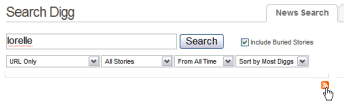
You can track the feed from your initial search results on Digg. Make sure the advanced search options are set to search only the URL, which should restrict the results only to those that feature your blog’s address. On the resulting search page, look over to the far right and see the RSS orange feed symbol. Copy the feed link and add it to your feed reader to track all dugg posts to your blog’s URL.
Theoretically. I couldn’t get the feed to work in my feed reader. I tried all different angles and possibilities, so if you have gotten this to work, please let me know.
 Another alternative is to use Google Blog Search as they include Digg posts as well. I had some success with creating a link looking only for “lorelle” inside of Digg and using that RSS feed link on the search results which gave me this feed link for Lorelle on Google Blog Search. This is the feed link, which you can customize to your own needs:
Another alternative is to use Google Blog Search as they include Digg posts as well. I had some success with creating a link looking only for “lorelle” inside of Digg and using that RSS feed link on the search results which gave me this feed link for Lorelle on Google Blog Search. This is the feed link, which you can customize to your own needs:
http://blogsearch.google.com/blogsearch_feeds?q=lorelle+blogurl:digg.com&output=rss
Still, this only gave me four posts listed in Digg and one was a post from Blog Herald. Not good enough.
UPDATE: It seems that the feed for the Digg search works if you set if for 30 days or 7 days. For example, the feed for tracking “Lorelle” in the URL of search results on Digg for the past 30 days is:
http://digg.com/rss_search?search=lorelle&area=all&type=url&age=30§ion=news
And for those of you using the full version of WordPress, see Testing Readers: Survey, Polling, Rating, Testing, and Reviewing WordPress Plugins.
Site Search Tags: digg this, worpdressdotcom, wordpress news, wordpress.com, add digg to wordpress blogs, digg this post, digg embedded code, embed digg, track digg, track digg posts, search for digg posts, digg this tips
Copyright Lorelle VanFossen, member of the 9Rules Network  Subscribe
Subscribe
























9 Comments
One thing unfortunately that needs to be said for bloggers that are new to Digg is that Digg hates blog spam. And by blog spam, they don’t mean splogs. They hate secondary sources of information.
If you create original content or break news, then they’re interested.
Don’t embed a video from youtube and submit your blog, submit the video directly.
Don’t link to an article on NYTimes and write your thoughts about it, submit the NYTimes article directly.
Play around with the site first, and figure out where the stuff you want to submit would fit in. I’ve seen people submit anything and everything on their site only to find they’ve been banned the next day.
The Digg Search RSS functionality has a few issues. It does work, however:
a) it’s slow,
b) it only searches back 30 days (regardless of what you actually want),
c) it’s kinda weak as an actual RSS feed. Mostly it’s just a link to the story on digg. Useful for putting into a Live Bookmark in Firefox, but most feedreaders won’t like it as it lacks a content:encoded section.
On another note, WordPress home users running WordPress on their own domains have a nicer option… Read up here: http://digg.com/tools/integrate
The gist of it is that you can put some minor script code onto your page and get a digg button in a variety of shapes and styles. What’s more, it’ll automatically recognize when a story of yours gets dugg, and will reflect the digg count accordingly. You can have it show nothing if a story has not been dugg, you can have it show a link where the readers can submit your story.
There have been a variety of plugins for WordPress home users to do this sort of thing. This kinda beats them all.
Here’s a script I use on my own site:
<script type="text/javascript">digg_url = '<?php the_permalink(); ?>';
digg_title = '<?php the_title(); ?>';
digg_skin = 'compact';
digg_bgcolor = '#f5f5f5';
</script>
<script src="http://digg.com/tools/diggthis.js" type="text/javascript"></script>This displays a nice little floating compact digg button to the right of my post titles. Hey, I like it. It’s simple, it’s easy, and it’s automatically there. Fun!
This is really cool, you wouldn’t happen to know if there’s a plug-in that allows a ‘digg this’ style voting system for a wordpress blog? Almost like a post ranking system. I wonder if you could build it off the “adhesive” or “sticky post” plugin and figure out a way to let users vote it up or down, like a squidoo thing I guess. I dunno, my mind is weirding out on this. This is a great plugin though, it’s got me thinking…
James: Testing Readers: Survey, Polling, Rating, Testing, and Reviewing WordPress Plugins.
Great! They probably had so many requests for this feature that they had no choice but to add it in.
Keeping track of your Dugg posts can also be done with Gregarious. You can use the dugg_posts(‘show=list&limit=-1’) template tag which will output a list of your Dugg posts. But of course, that wont work for hosted users.
Lorelle- I found this old post and am trying to implement Otto’s directions, above. I can’t quite get it to work as he has it on his site. I can get a regular digg button to appear on individual posts if I put the code in each post. But I can’t get the compact version to show. I read and re-read his instructions, looked at the source on his page, and read the digg page he references. I am still too dense to get it right, I guess!
I really want it up beside the title, and I want the compact version, not the full size. I don’t know why the compact version does not display using the code Otto posted. I suspect to get it beside the title of each post, I need to put it somewhere in my index and / or sigle php files? I tried that, but everywhere I inserted it, it broke the display on my site.
Is anyone able to post simple instructions here for those of us finding this post, but who are not good enough coders to figure out how to make it work?
Thanks!
Will, these instructions are only for WordPress.com blogs. There are WordPress Plugins that will do this on full version blogs. You might want to check those out.
Thanks. My plugin list just keeps getting longer and longer!
is the same thing can be done with stumble ??
2 Trackbacks/Pingbacks
[…] example, Lorelle talks about keeping track of your Dugg posts by subscribing to the search results RSS. This is only possible if you search […]
[…] In order to embed Digg! Buttons on your posts, you’ll have to use a WordPress.com’s Digg This Feature, the one detailed by Lorelle on WordPress. […]