 Let’s be Lorelle’s WordPress School with the two core content elements of WordPress: posts and Pages.
Let’s be Lorelle’s WordPress School with the two core content elements of WordPress: posts and Pages.
By default, WordPress displays content in posts and Pages. Each behaves differently and distinctively in WordPress, and can confuse people easily. Let’s make this simple.
Pages hold timeless content.
Posts hold timely content.
Please be patient with the videos. Youtube is taking longer than usual lately processing the videos. Thanks.
WordPress Pages
There are many ways WordPress manages and organizes content. We’re starting at the very beginning, the default content management features.
WordPress Pages, using a capital P, is content that is timeless, as in it exists outside of time, the reverse chronology of WordPress posts. The capital P was intended to differentiate WordPress Pages from WordPress web pages and pageviews, which we will get to in another tutorial. (I’ve long wished to be in charge of naming things and it started in 2004 with the Pages debate. This has frustrated so many over the years, I even came up with a WordPress Pages Rap Rant at a WordCamp…to be shared in another time and space with alcohol.)
Timeless content doesn’t mean that the content is necessarily timeless, forever content. Everything you publish online is timeless. WordPress Pages hold content outside of the reverse chronology of posts. It is typically reference content, content that serves a specific function on your site to which you refer to on a regular basis or is essential to the goals and functionality of your site.
Example Pages include About, Contact, Resources, References, Calendar, Policies, Services, Products, Subscriptions, Site Map, FAQ, Support, Classes, and other information critical to the success of your site.
Are Comments Necessary on Pages?
 Do you need comments on Page? Do you need someone commenting on your bio or policies? “Hey, your copyright policy ain’t working for me?” What about on your contact Page? “Hey, you wanted me to use your contact form but I’ll just babble in the comment box.” Seriously?
Do you need comments on Page? Do you need someone commenting on your bio or policies? “Hey, your copyright policy ain’t working for me?” What about on your contact Page? “Hey, you wanted me to use your contact form but I’ll just babble in the comment box.” Seriously?
Few Pages feature comments. It doesn’t mean you shouldn’t have comments open, but why invite conversation on content that needs no discussion? Turn off comments on your Pages as you create them to keep them looking clean and professional.
Pages are considered static, specifically pseudo-static as WordPress is a dynamic web publishing platform. Nothing is technically static content or web pages. Pages are static in that they stay in one place within your site’s structure and do not move in the fashion of posts that appear to shift down and move off the front page of the site as new ones replace them.
Pages exist outside of the blog posts reverse chronological structure of a WordPress site. They are not typically categorized or tagged. Comments may be on or off (typically off). When published, they do not appear in your site’s feed so subscribers are not alerted to changes or new information.
Pages may have subPages, and subsubPages, a hierarchy to group related content together. For example, a Policies or Legal Page may have specific policies underneath such as Privacy, Liability, Disclosure, etc.
Pages do not feature dates in their pretty permalink URL.
Pages may replace the front page of your site if using the static or integrated blog site model.
Pages appear in your primary navigation bar, if your site features one. While other content may appear there, by default Pages rule the primary nav.

WordPress Posts
WordPress posts (with a lowercase p) are timely content presented by default in reverse chronological order, the newest at the top.
In the old static web days, if we made changes to our site, we’d put the new information on a web page titled “What’s New” to direct visitors to the new and changed content. WordPress is a dynamic web publishing platform and that is no longer necessary as what is new sits at the top of the front page of the site.
Posts are timely content in WordPress, the latest news, article, or information, representing the majority of content on the site.
Posts are grouped by categories and tags. Posts may feature comments on a per post basis or be turned on or off site-wide.
When you publish a post, subscriptions and feeds are updated with the post information. If you’ve social media into WordPress, posts may be published on your social media channels automatically.
What’s the Difference Between Pages and Post?
What’s the difference between a Page and post in WordPress?
It depends.
Here is a table outlining some of the basic differences between posts and Pages in WordPress.
| Feature | Pages | Posts |
|---|---|---|
| Reverse Chronological Order | Y | |
| Date Specific (Timely) | Y | |
| Categories and Tags | Y | |
| Primary Navigation (default) | Y | |
| Hierarchy (subPages/subposts) | Y | |
| Syndication/Feeds | Y | |
| Subscription Notifications | Y | |
| Updates Social Media | Y | |
| Comments | Y | Y |
| Static Front Page | Y | |
| Custom Templates | Y | |
| Post Formats | Y | |
| Multiple post/Pages displayed on a single pageview | Y |
These are the features of posts and Pages, but that doesn’t help you decide where to put what content on your site and how to structure and organize that content in posts and Pages. Let’s look at an example.
Is “Biography” a post or Page?
Think about it before you read on. Which one do you think it is?
If the site is about you, then Biography would be your About Page, which makes sense. You might wish to call it Bio or Biography instead of About but About is a web standard name.
If “Biography” is an article about the Biography channel on television, or about the concept of writing a biography and describing it, then it is likely a post.
If the site is a genealogy site, dedicated to your family’s history and ancestors, then biography might better serve you as a category, grouping all of your family’s biographies together.
If the site is dedicated to only a family member, or to a specific person like Einstein or Alan Turing, then Biography would be a Page hosting the biography of that person since the site is about them.
So the answer is “it depends.”
If you struggle with where to put what in posts or Pages in WordPress, you are not alone. I struggle with every client, weighing the pros and cons of content to decide where it needs to go in the site’s structure. To help you decide, I’ve created a list of characteristics to consider when choosing posts or Pages in WordPress.
- Is it timeless content?
- Is it reference material?
- Is the information required or essential reading?
- Does the site not work if the information is not readily accessible and promoted?
- Is the business dependent upon this information being readily accessible and promoted?
- Does the client require it to be a Page?
If the answer to any of these is yes, then it is most likely a Page. Otherwise, it is probably a post.
What Pages are Required to Have on a Website?
The Timeless/Timely Thing Confuses Me
 It confuses all of us.
It confuses all of us.
All content on the web is timeless thanks to Google and the Internet Archive: Wayback Machine. That’s not what this means in WordPress.
In WordPress, posts are presented in reverse chronological order on various multiple post pageviews such as the front page, categories, tags, searches, etc. The most recent is at the top.
Pages have no such chronology. They are not displayed on multiple post pageviews featuring a variety of Pages sorted in reverse chronological order. They exist out of the space-time continuum of WordPress content, allowed to go wherever you need them within the primary or other navigation elements.
In other words, Pages don’t go away. They stay where you put them, holding information important to your site’s purpose and goals, doing their job.
While there are no hard rules about what content must be on your site, there are web standards. A standard is an adopted and accepted practice used by the majority within an industry.
The web is an evolving industry, so these might not be true in 10 or 20 years, but the following Pages have become standardized over the past 20 years. In other words, people know these when they see them and click without much thought.
- Home: Home is the link to the front page of your site. Not all sites need a home link or button as clicking the header art or site title on most web designs takes the user to the front of the site, but if you are to offer that navigation element, it should be called “Home.”
- About: About is a web page dedicated to information about the site and about the author(s). It is not about-us or about-me, just the word “About.” It is created by default on most WordPress installations including WordPress.com as a sample Page. There is a growing tendency for people excited about a site they’ve found to type in the word “about” at the end of the domain name and they expect to find the About information. If it is missing…
- Policies: Called Policies, Legal, Technical, Information, and a variety of other terms, the policies Page features the site’s policies. The policies for the site (and business) may be on a single Page or broken up into subPages. Polices include Copyright, Disclosure, Liability, Comments, Privacy, and legal policies directly related to the business and its industry such as policies for legal or medical offices and sites.
- Contact: The contact Page is critical to a site, offering a way for someone to contact the site owner/author(s). It includes an introduction and a contact form.
- Resources: Over the years, this Page has had many names including Links, Blogroll, and References. It is a Page featuring information and links to related information, resources, references, and sites to help the user find more about the topic of the site.
- Blog: Only for sites using the static front page or integrated site models, a link to a Page called “Blog” is essential to direct the visitor to the most recent content. It should be called Blog, though a few have success with “Articles.” People won’t click what they don’t know, so avoid calling it by another name unless you can really justify it.
You may include other Pages in the list to serve the purpose and goals of your site, but the above meet web standards and user expectations.
The standardized order for these Pages in reading order (RTL or LTR language dependence):
- Home
- Blog (if necessary)
- About
- Additional Pages
- Resources
- Policies
- Contact
Research has found that the last link on the main navigation gets quite a bit of eye attention, so make sure that Contact is the last one on the list. People tend to use it more when it is located there.
Assignment: List Your Pages
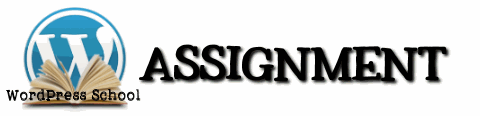 We are going to start populating the site you haven’t created yet as part of your Site Master Plan. This assignment is two fold.
We are going to start populating the site you haven’t created yet as part of your Site Master Plan. This assignment is two fold.
Remember, right now we are in the planning phase as you consider all the things you will put into your test site. We will create the test site by the end of the week. Learning WordPress from the inside out, we start with the puzzle pieces we are going to use to put together the puzzle of your website as we learn the names of all the content pieces.
Don’t be in a hurry to rush creating a site. One of the most common posts on the WordPress and WordPress.com support forums is how to delete their site and start over. That’s the easy answer. The right answer is thinking through a few things first and making decisions about what is going into the site and where you are going to put it. This avoids the back peddling. redoing and reboots.
 With pen and paper, crayon and craft paper, laptop, desktop, or tablet computer, make a list. Or use the convenient Site Brainstorm for Content Structure and Organization Worksheet (PDF).
With pen and paper, crayon and craft paper, laptop, desktop, or tablet computer, make a list. Or use the convenient Site Brainstorm for Content Structure and Organization Worksheet (PDF).
Write down all of the words that describe what you will do with your experimental test site that you haven’t created on WordPress.com yet. Brainstorm all of the possible topics, article ideas, all the words you wish to stuff into your site.
Going visual or audio with podcasts? Then write down all the words that describe what you will put on your site.
From this list, start to group related ideas and concepts together in another list. We will use that in our assignment tomorrow.
 Make a list of the Pages you will need on your site. Begin with the list of essential Pages above, and describe what information needs to be on each Page. Use the and Site Structure and Organization Chart (PDF) worksheet to help you sort and organize your content.
Make a list of the Pages you will need on your site. Begin with the list of essential Pages above, and describe what information needs to be on each Page. Use the and Site Structure and Organization Chart (PDF) worksheet to help you sort and organize your content.
For instance, what information must be on your About Page to describe who you are and what you are doing on this site. We will go into this in more depth later, but check out the articles in my blog exercises about what makes you special to help you get started.
Your About and Contact Pages may hold information about your business or topic, so which one might host a map and directions if you need to offer a physical location? Or do you need a separate Page for the location information? What about hours of operation?
Think about the resources you will need on a Resource Page. Look at your list of topics. What resources will you recommend to find more information to support your position, knowledge, and offer to your readers to learn more? You may use the Link Inventory (DOC) or PDF to help you start building those linked resources.
You don’t need many Pages on most sites, but thinking about what information you need to put where, and which should be a post or Page is part of learning WordPress.
What’s next? We’re diving right into categories and tags, so get these assignments completed so you can truly embrace all the wonderfulness (and confusion) of WordPress categories and tags.
This is a tutorial from Lorelle’s WordPress School. For more information and to join this free, year-long, online WordPress School, see:
- Lorelle’s WordPress School Introduction
- Lorelle’s WordPress School Description
- WordPress School Tutorials List
- WordPress Publishing Checklist
- How to Give Feedback and Criticism






























2 Comments
Hi Lorelle,
Thank you for taking the time for creating video tutorials. (I would appreciate a tutorial on how to create and use video on posts one day. No pressure!) Now we can read you, hear you, and even dream about you! What a scary thought!
I wonder Lorelle if you have ever thought of creating page jumps within your long posts in this School. Your long post is not a problem for me, but it may be difficult for some people. Perhaps page jumps would be effective and make longer post less threatening? What is your view on page jumps?
Many thanks.
Janet
LOL! That’s a scary thought.
I include jump links on many long articles. When I don’t, it is often for a reason, as you well know. Always a reason behind the madness.
9 Trackbacks/Pingbacks
[…] « WordPress School: Posts and Pages […]
[…] that we’ve covered the basics of posts and Pages, it’s time to cull from the information in your Site Master Plan to create your first page: […]
[…] Posts and Pages […]
[…] a reminder, WordPress Pages are content elements that exist outside of the reverse chronology of post content. They are the […]
[…] WordPress School: Posts and Pages […]
[…] and structure becomes even more critical. It’s important to know the difference between posts and Pages, and how to choose which content type for publishing your […]
[…] https://lorelle.wordpress.com/2015/02/03/wordpress-school-posts-and-pages/ […]
[…] WordPress School: Posts and Pages (Links to an external site.)Links to an external site. […]
[…] For more information on WordPress Pages, see “WordPress School: Posts and Pages (Links to an external site.)Links to an external site..” […]