The WordPress development and UI team put a lot of work into WordPress comments. Did you know there are 18 features to a single WordPress comment not counting the comment content itself? Rarely do we stop to consider these powerful features in WordPress, so let’s take time now to understand all the different features and what you can do on the WordPress Comments Panel.
1. The Checkbox
 The checkbox is actually one of your most powerful allies in the pursuit of mass comment editing. In Cleaning Up Post Tags with WordPress Bulk Edit I go through the step-by-step details on how to use the bulk edit feature of WordPress to clean up posts, and while most of the powerful bulk editing features are necessary on the Comments panel, it works the same way.
The checkbox is actually one of your most powerful allies in the pursuit of mass comment editing. In Cleaning Up Post Tags with WordPress Bulk Edit I go through the step-by-step details on how to use the bulk edit feature of WordPress to clean up posts, and while most of the powerful bulk editing features are necessary on the Comments panel, it works the same way.
To select many comments and apply a single action to them:
- Select the checkbox for the comments you with to include in the action.
- From the Bulk Actions dropdown menu, choose from Approve, Unapprove, Mark as Spam, Move to Trash.
- Click Apply.
This is ideal for managing a lot of spam comments, many comments waiting for approval, and cleaning up multiple comments.
2. The Gravatar Image
![]() Gravatar images are the defacto avatar for WordPress sites around the world. Through the Profile Panel or directly with Gravatar, register your email and associate it with an image. I explain how to create the image and add it to Gravatar in Adding Avatars and Gravatars to Your WordPress and WordPress.com Blog, but here are a few things you need to know.
Gravatar images are the defacto avatar for WordPress sites around the world. Through the Profile Panel or directly with Gravatar, register your email and associate it with an image. I explain how to create the image and add it to Gravatar in Adding Avatars and Gravatars to Your WordPress and WordPress.com Blog, but here are a few things you need to know.
- The image is directly linked to an email address. If the commenter uses a non-registered email when commenting, their Gravatar will not appear and a replacement image will be shown.
- WordPress offers several options for Gravatar replacement images. There are several WordPress Plugins which will add more image replacement options, too. These are set at the bottom of the Settings > Discussion Panel.
- Choose your default Gravatar replacement image carefully, matching the look and feel with your WordPress Theme and overall content style.
3. Commenter’s Name
This is where the commenter’s name, as filled out in the comment form, will appear. If the comment is a trackback, the name of the referring site and/or post will appear.
If the commenter doesn’t not fill in the name, WordPress will not leave it blank, changing it to “Anonymous.”
If you wish a name to appear or to change the name they left (for questionable comment spam which I’ll cover below), Click the Quick Edit link (N) and change it. Sometimes people make mistakes, type in the question or their email address in the name space, or do other odd things. The Quick Edit allows you to clean that up fast.
4. Website, Email, and IP Address
This section consists of three links which I call your “opportunities to play detective.” These are the “proof” that the commenter is legitimate. There is a lot you can learn from what people volunteer in two of those three links, and the third might provide even more information. To check any of these links, click them or right click and choose “Open in a New Tab” to open the link and investigate.
If the website is a crap site, a spammer, marketer, or linked to more than just a domain name, it’s probably a spam comment. If the website is legit and the content supports their comment’s value, excellent.
If the website address doesn’t match the email address, maybe you need to check a little further to see if it’s really a person or a bot. You can also use Whois Lookup to look up their domain name information if publicly available.
If you find spam words in the website address or email address, be suspicious.
If you would like to privately contact the commenter, the email address is right there for you to use. The email address also connects with their Gravatar, so if they have an issue with their Gravatar not appearing on your site, check the email address to help them with their troubleshooting.
The link to the IP Address generates a filtered list to all your comments showing every comment with that IP address. This might help track a conversation. This is also a great way to track all the comments by a single commenter, and check to see if many comments by “different” people are all coming from a single IP address, a comment spammer technique. If so, use the Bulk Edit feature to select them all and mark them as spam.
If you need more information, you can do an IP Address search which will usually not turn up more than their Internet Provider and a location. There are a few IP Address databases which track the illegitimate use by spammers by their IP address such as The Spamhaus Project – Blocklist Removal Center and DNSBL Information – Spam Database Lookup, but some spammers tend to be smart and get around these.
Rarely, a commenter may contact you and request that their comments be deleted or their website or email address to be changed due to a security or privacy issue. By click on the IP address link, you can quickly filter the comments to edit them, or you can use the Search Comments feature for their name or email address.
5. Date, Time, and Comment Permalink
Above the comment is a line beginning with Submitted on followed by the date and time in a link. This displays the date and time of the comment. The date and time format is set under Settings > General.
The link is the permalink for the comment. If you wish to create a reference link to the comment in a post or another comment, copy the link and put it in a properly formed hyperlink or short url such as the comment used in the example image at the top of the post.
6. In Reply To…
 WordPress comments are now threaded, and most modern Themes feature the ability to showcase threaded comments. The feature can be turned on or off from within the Settings > Discussion and set to various levels.
WordPress comments are now threaded, and most modern Themes feature the ability to showcase threaded comments. The feature can be turned on or off from within the Settings > Discussion and set to various levels.
To help you track the conversation, the link in the Reply To goes to the comment to which the commenter replied to in the comment queue.
7. Post Title Edit Link
The Post Title Edit Link will take you to the Post Edit panel to edit the post. This is handy if there is a need to make a correction or update the post if new news is available, often from someone commenting with an update.
There is some debate about changing the Post Title Edit Link to a link to view the post and changing the View Post to Edit Post. Over the years of developing WordPress, this has changed a few times. Those in favor of making the change say that it is more user friendly, meets with user expectations (click the post title, go to the post), and improves accessibility and usability creating a larger link surface. Those in favor of keeping it as it has been for the past few years say that people want to edit a post more than read the post, so the emphasis should be on the editing.
While this doesn’t improve usage or performance, it is a little history worth considering.
8. View Post
The View Post link takes you to the post itself, not the comment.
Use Right Click > Open in a New Tab or Window to open the post in a new tab to read it and/or catch up with the conversation, allowing you to quickly return to the comment if necessary to respond.
9. Comment Count
 The quote graphic with a number in it represents the number of comments on the post.
The quote graphic with a number in it represents the number of comments on the post.
Hover over the quote graphic and a balloon tip will appear to indicate the number of posts “pending” (awaiting moderation action) on that post.
Click it and a page will be generated featuring all the comments on that post so you can track the conversation or edit, spam, or trash multiple comments.
10. Trash
Introduced a few versions ago, instead of deleting a comment or post, WordPress now has a Trash bin, much like Windows and Mac computers. It is a temporary storage space for deleted posts and comments so you can undo the action if you make a mistake or change your mind.
Depending upon your settings, the trash bin is emptied every 30 days automatically.
11. Spam
I’ve written a lot about comment spam, a plague on blogs and interactive websites and forums, and I love my Spam button.
Combined with Akismet, the spam link becomes a crowd sourced, peer-to-peer spam fighting tool that helps keep comment spam under control, and you focused on blogging.
When you click Spam the comment’s information is forwarded to Akismet for tracking in their massive database of millions of users. If enough commonality is found, and enough people “vote” with the spam link, comments of that form and by that spammer are blocked for everyone, not just you.
Don’t mark a spam comment as trash. Mark it as spam and help Akismet learn so we are all protected.
12. History
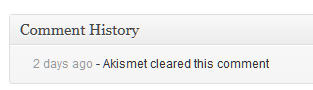 The History link is easily overlooked. The link takes you to the Edit Comment panel for that comment and down to the Comment History. The comment history could include a list of times the comment has been edited or submitted to Akismet or sent to the Trash.
The History link is easily overlooked. The link takes you to the Edit Comment panel for that comment and down to the Comment History. The comment history could include a list of times the comment has been edited or submitted to Akismet or sent to the Trash.
While not that important for a typical blog, for a multiple author site, the history of comment’s activities could be helpful in tracking who did what when.
13. Edit and N. Quick Edit
There are two edit features for comments in WordPress. the Edit link (M) opens the comment in an edit panel much like the Edit Post panel. There, you can edit all aspects of the comment, view the comment history, change comment status, and adjust the date and time of the comment.
The Quick Edit link (N) edits the comment on the Comment Panel. You can change the name, email, website, and comment text.
I use Quick Edit daily. My site policy is to not allow comment spam, but there are times when the comments are slightly suspicious but relevant. I will Quick Edit the comment to fix the name if they are using keywords or their website domain name or title, and remove the website URL if I am suspicious. Comments left for Google juice, link bait, or marketing reasons often look good but I don’t want to give them any credit back to their site if I’m suspicious. I also remove and fix links in the post so they are in HTML anchor text and not link dumps and clean up obvious misspellings and errors.
I edit blog comments because I believe comments are content and I take my blog content seriously. For more on commenting and editing comments, see How NOT to Comment on Comments.
14. Reply
For years, what I called the number one flaw in WordPress was the inability to reply efficiently and immediately to blog comments. After all, the key ingredient in defining a blog is the interactivity. WordPress developers finally added AJAX inline commenting and comment replies became simple and easy to do, and my dreams came true.
Click the Reply link and a reply box appears. Type in HTML or use the comment quicktag buttons to create links in your reply and hit Reply to post the comment.
Your comment will appear temporarily below the comment you responded to. When the Comment panel reloads, your comment will appear in reverse chronological order.
One of the most requested features for comments is to allow comments to be showcased threaded under their post titles for improved reading order. There are some Plugins that have attempted to do this, but reverse chronology puts what is most recent at the top of the list, giving it priority. However, a simple “mark as read” option would be very welcome by all.
15. Unapprove/Approve
When a comment is held for moderation (awaiting approval), the comment will be highlighted with a different background color. To approve the comment, click Approve.
If you find a comment that is suspicious or you need time to think before it appears on your WordPress site, you can make it Unapprove and it will be held for moderation.
You can quickly see all moderated comments by clicking the Pending link at the top of the Comments panel, and use the bulk edit feature to approve many comments at once.
More You Need to Know About WordPress Comments
Here are a few more things you may need to know about WordPress Comments.

16. Identify Trackbacks and Pings from Comments: Trackbacks and pings (as they are now all called) are referrer links from other sites linking to yours. They are identified from comments by an ellipse before and after the comment such as [...]. Do not reply to them. If you wish to check out the referrer post or respond, click the link in the website link and respond on their blog.
17. Search Comments: The search at the top of the Comments panel can search by name, email, IP address, or keyword.
18. Comment Filter by Type: To separate the comments from trackbacks/pings, use the Filter by Type form at the top of the panel.
19. Filter by Pending, Approved, Spam, and Trash: By clicking the links at the top of the page, you can filter the comments by those pending in moderation, approved, spam, and trash. “All” shows only comments approved, awaiting approval (pending), trackbacks/pings, and comment spam not marked as spam yet.
 20. Comment Count and Pages: At the upper right of the Comments panel is a count of all of your approved comments and trackbacks/pings. Next to is pagination links that will take you through the comments page by page in reverse chronological order.
20. Comment Count and Pages: At the upper right of the Comments panel is a count of all of your approved comments and trackbacks/pings. Next to is pagination links that will take you through the comments page by page in reverse chronological order.
21. Comment Panel Screen Options: Click Screen Options at the top of the screen and you will find two options. You can choose to show on the comment screen Author and/or Response To, and set the number of comments to show on each page. If you have a highly active site, changing this to a higher number may save time. If you are editing a lot of comments at once, setting this higher will also help, otherwise keep it at the default 20 comments.
22. Question Marks and Strange Code in Comments: Not all blogs nor browsers are set up to handle international languages. Question marks and odd code may not be indicative of comment spam. If it looks suspicious, mark it as spam. If it doesn’t and it annoys you, trash the comment.
23. When in Doubt, Trash or Edit: Trust your gut instincts. If you feel uncomfortable with it, edit out the stuff that makes you uncomfortable and be done with it. No one will question it. It’s your site. Respect its integrity.
24. Create a Comments Policy: A strong and clear comments policy is important for every interactive site. Write up your policy and add it to a Page on your WordPress site and make the link visible in the footer or comment area if necessary.
Okay, that’s more than 18 things you can do with WordPress comments. Did I miss anything?



 Subscribe by Email
Subscribe by Email






















15 Comments
Another excellent post, Lorelle. I’ve missed your posts since you started writing for Huffington Post and Wordcast. I learned a lot over the years from your posts – now its just a matter of trying to remember some of it!
Thanks for all the knowledge you impart to us part-time bloggers.
Thank you, that was most informative. I am new to blogging and have been wondering about the difference between Trash and Spam, for example.
@brazenartifice Thanks for the kind words, and it was the Blog Herald not Huffington. 😀 I’ve not left, just been on a quietly announced hiatus for the past year or so. I’ll be back in full force next year. Stay tuned for more exciting news and tips! Thanks!
Very nice article. I tweeted it for you. …
This article is awesome because of the linkback from WPTavern in the image lol. Great to see new posts being published here. I’m personally hoping that a De-link feature makes it into a future version of WordPress. I know I can easily remove Comment Author Links via Quick Edit but I’d rather just click a link and have the process performed for me automatically. Click once instead of a few times!
LOL! I knew you would love that, Jeffro! I’d love to see a de-link feature. Would speed up my life with comments beautifully! Let’s start a campaign!
This is a huge post just on comment section 🙂 WordPress is made such that its every feature is well planned.
Thanks for this article Lorelle. I’m used to the Blogger interface, and have just started a new project with WordPress, so this thorough and easy to follow post was just what I needed to figure my way around it. I will be bookmarking and following your posts from now on.
Lorelle, I’m having trouble with the 19th thing (one that is not yet on the comments-panel). This is a wordpress.com blog, so it has no plugins besides Akismet and other baked-into-the-sauce-plugins, and comments are mostly working just peachy. Spam-comments are put into spam, and good comments are not. However, about 1% of the good comments get put into the moderation queue, for no apparent reason. Arrrgh….
Is there any way to figure out *why* a comment was put into the moderation-queue? The reason it was marked by wordpress-settings or akismet-bayesian-ness for the moderation-queue, in other words. I’ve already checked and re-checked the panel-settings, and the problem is not too many hyperlinks, or hitting on a moderation-keyword, or other options under my control. Comments are getting into the moderation-queue even when they are from people that have commented before successfully, even when they have zero hyperlinks (including the comment-author-link), and without any trigger-words of any sort… which means I’m at a loss to figure out how to keep them from being put into the moderation-queue, since I cannot fathom *why* they were moderated in the first place. Annoying to the people making the comment, too, of course.
Perhaps there is an option I do not realize is under my control… so maybe a more general question will help me figure out my troubles: how *do* I configure my wordpress.com blog so that comments are never sent to the moderation queue? Either they are spam, and put in the spam-folder, or they are allowed through to the main page.
That behavior isn’t what I want, really, since I *want* comments with N-or-more hyperlinks to be put into the moderation-queue, and comments with moderation-keywords to be put in the moderation-queue, and so on… but maybe listing the config-settings to get this behavior will help me figure out what setting I’m missing, or at least, pinpoint that I’m not missing a setting, and that something else is wrong. Fighting spam is frustrating, but fighting false positives is *very* frustrating. Best, ___j___
Check the moderation settings on the Settings > Discussion screen, but honestly, there are many reasons and some of them have nothing to do with WordPress nor Akismet.
Begin by checking to see if comments are set to be moderated first by the administrator. If they are, then that explains it.
Also check to see if you have the setting set that moderates all first time commenters. If so, then when they comment for the first time, it is moderated. Change it if you wish to not moderate the comments and you have more first time commenters than repeat.
A comment goes into moderation when it meets the threshold of non-compliance and doubt which we can guess at but the machines can’t always get perfectly. By default, the general rule is that a comment will be moderated if it has two or more links in it, keywords that do not comply with “standards,” which are actually fairly weak, or meets the settings on the Discussion panel for moderation.
Are your commenters annoyed? They are probably annoyed that you take too long to approve their comment. Consider setting notifications to be notified whenever a comment is in the moderation queue so you can respond faster. I do that often but it rarely triggers.
Also, don’t trust yourself to really tell if a comment is legit until you are more experienced. We are so often mislead by the human spammers that say kind things, promise to bookmark our sites, and praise us by sounding like they are part of the conversation when they are not really. Spammers have to be smarter than we are to figure out how to get past our guard. Maybe these are questionable comments that look legit, but WordPress and Akismet just isn’t quite certain.
Check yours settings and relax a little. Make it easier on yourself and it will work itself out. I know it is annoying. All of this is frustrating. I hate that we have to even fuss over spammers, but we are just soldiers in the battle against them. It takes all of us to fight them. Thanks!
Lorelle, appreciate your thoughtful response. To cut to the chase, here is the exhaustive list of settings > discussion. Note that in some comments being held, there are *no* hyperlinks whatsoever. We only have one IP in the greylist. The blog requires you supply a userhandle and an email to comment, and your first comment is moderated, but that is all. The reason some commenters are getting upset, is because they are used to being able to have rapid back-n-forth discussion with other commenters, and then all of the sudden, out of the blue one of their comments is held for moderation.
They are *not* used to seeing the ‘your comment is awaiting moderation’ message… because that only applies the first time they comment… so when they *do* see it, they wonder if they’ve done something wrong, and the blog-administrator is mad at them, or trying to censor them! The blog-topic is mostly concerned with tyranny in politics… so censorship is already a hot-button topic… and when you are boldly decrying how government censorship will soon destroy the internet, it is disconcerting to have your comments ‘held for moderation’ all of the sudden. [grin]
Attempt to notify any blogs linked to from the article == check
Allow link notifications from other blogs (pingbacks and trackbacks) == check
Allow people to post comments on new articles == check
Comment author must fill out name and e-mail == check
Users must be registered and logged in to comment == UNCHECKED
Automatically close comments on articles older than 14 days == UNCHECKED
Enable threaded (nested) comments 3 levels deep == check
Break comments into pages with 50 top level comments per page and the last page displayed by default == UNCHECKED
Comments should be displayed with the older comments at the top of each page == older
E-mail me whenever Anyone posts a comment == check
E-mail me whenever A comment is held for moderation == check
E-mail me whenever Someone likes one of my posts == check
E-mail me whenever Someone reblogs one of my posts == check
E-mail me whenever Someone follows my blog == check
Before a comment appears An administrator must always approve the comment == UNCHECKED
Before a comment appears Comment author must have a previously approved comment == checked
Comment Moderation, Don’t discard spam on old posts == unchecked [aka *do* discard spam on old posts… poor wording! where do I file a usability bug?]
Hold a comment in the queue if it contains N or more links == 10 [tried bumping this up from default of 2… did not help]
Keywords to hold in the moderation queue == [an IP address in dotted-quad numeric form… no accidental blanklines/spaces]
Comment Blacklist == [totally empty… no blanklines/spaces/nada]
Show a ‘follow comments” option in the comment form == check
Show a ‘follow blog’ option in the comment form == check
Show Avatars == check
View people’s profiles when you mouse over their Gravatars == check
Maximum Rating == G
Default Avatar == Identicon (Generated)
Prompt == Leave a Reply
Anyways, your advice to just relax and go with the flow is not at all inappropriate… but I am resisting the urge to take that advice, because I want things to 100% work. Certainly the comment-system works 99% of the time, literally — only about one comment in 100 is held for moderation (incorrectly). Each blog-post gets about 500 comments, though, which means there are a handful of comments which are incorrectly held… and often the person is a long-time commenter, the exact sort of person we want to keep from accidentally offending. So, I’m trying to track down the trouble. I know PHP, so I even opened up the wordpress SVN to see if I could find the trouble, but the GPL’d code I was able to access did *not* match what I’m seeing in the wordpress.com backend software. Do you know if there is anything special I have to do at wordpress.org to see the PHP code which is currently deployed onto the wordpress.com webservers? Or perhaps, is that specific version of the codebase not really open-source?
Maybe some specific examples of the trouble will help. We have a longtime user, with the handle BigTom and (faked to protect the guilty) email address bigtom@hotmail with an IP that isn’t the one on the greylist, and a blank URL. He’s posted five comments already, but comment number six, he changes from BigTom to simply Tom as his userhandle. Therefore, is his comment#6 going to be held for moderation, even though his URL/email/identicon/IP stuff are all still exactly the same as before? Looking at the comment history, I cannot tell: all is says is, 2 days ago – Akismet cleared this comment, 22 hours ago – admin changed the comment status to approved. We had another enduser, that left the email/ip/userhandle the same, but changed from their twitter_URL over to their new blog_URL … would that small change cause them to be held for moderation? They are not logged into the blog they are commenting on, but doesn’t wordpress still keep a cookie to detect when they are the same person, just updating their info? Or if you change any of the fields, suddenly wordpress thinks you are a brand new enduser?
However, no matter what the behavior is for ‘first time’ users that have commented often, but recently changed some field… should there ever be a case where a user that has changed none of their fields is held for moderation? I believe, but have not yet proven with my own eyes, that we have endusers that get held for moderation without changing their fields, without exceeding link-limits, and without being a first-time-commenter. If so, is that a bug? What about changing your userhandle, but not changing your email… would it be considered a bug, to have that person held for moderation, as if they were a ‘first-time-commenter’, even though their email is unchanged? I would read the code myself to find out the answer, but I would like to be reading the *correct* PHP code, see my question above about where to find the correct tag or branch in SVN.
Either way… short of acquiring a sysadmin and a webhost and a domain-name and such, for the purpose of hosting my own copy of the wordpress.org codebase that I can tweak to my satisfaction, is there any way to increase the comment-history-detail for my blog on wordpress.com — so that is says *why* something was held in the moderation-queue? At the moment, I can tell which comments were held there at one point (by the mention in the history that an admin changed their status), but I cannot see the reason they were held in the first place. There are advantages to staying with wordpress.com that are nontrivial, so I’d rather keep it there if possible… but I’d also rather not be tied hand-and-foot to my email account, waiting to approve pending comments. I suppose I could write a script that runs server-side, on the host which keeps the email, and detects moderation-queue requests, and automatically approves them? But that sounds like almost as much work as getting a sysadmin to do the webhosting for the blog itself….
p.s. Very much appreciate you taking the time to help me along — let me know if the size or scope of my detailed questions exceeds what your blog-comments are intended to address! I cannot yet contact you bearing money, as your contact-page so tactfully mentions, but I will certainly keep you in mind should I ever have such a need, and recommend you to those that I know. In the meantime, in return I can offer some small assistance in the form of typo-checking services: lorelle.wordpress.com/contact … should read $100-125/hr because $500 bucks divided by 4 hours is $125/hr. Also, in the category-blurb at the top of this page … lorelle.wordpress.com/category/blogging-tips … CompuServer should be CompuServe. Oh — and I appreciate the invite to Thankful Thanksgiving. If you are still doing something similar in 2013, please add my email to the list, and if I’m in the area, I’ll ask you just exactly what is *wrong* with that guitar in the picture… way too many strings on that thing…. [grin]
I realize I didn’t reply explicitly to all of your points…
“Check Settings > Discussion” — yes, many times
“there are many reasons and some of them have nothing to do with WordPress nor Akismet.” — well, if not those two, then what could be causing it? this is wordpress.com so we have no custom code or non-standard plugins. What else might cause a comment to go into moderation?
“moderated first by the administrator” — this is turned off
“moderate all first time commenters” — yes, turned on, but held-for-moderation happens to non-first-time-commenters (by my definition of ‘first’ time commenters… which is based on their email….) We have mostly repeat-commenters, and in particular, those are the ones that get annoyed.
“the threshold of non-compliance and doubt” — that matches my experience with the moderation-queue perfectly, but I’d like to sweep away some of that feeling of doubt from the pit of my stomach… about how exactly the moderation queue is *supposed* to work, and why I cannot get it to Do What I Mean. [grin]
“moderated if it has two or more links in it” — ours is now bumped to 10, did not help
“keywords that do not comply with “standards,” which are actually fairly weak” — where can I find more on this vague set of standards? I assume you mean four-letter-words dubbed obscene in some cultures? We don’t have that problem at present, or at least, not in the held-for-moderation comments I’m speaking of.
“They are probably annoyed that you take too long to approve” — yes, but the workload is too high for the blog admin, especially when it happens to repeat-commenters that are the most precious resource a discuss-amongst-yourselves blog can have.
“setting notifications to be notified whenever a comment is in the moderation queue” — yes, this is on, but the admin is not always by their inbox, and the repeat-commenters that suddenly get ‘held’ are annoyed as soon as it happens to them (because it often seems to interrupt their ongoing conversation)
“I do that often but it rarely triggers.” — the blog admin in question is getting several per day… is that what you mean by rarely?
“Also, don’t trust yourself to really tell if a comment is legit until you are more experienced.” — this is good advice, but the problem is not people we suspect might be spammers, the problem is people we *know* are not spammers that are getting held for an unknown reason. (Checking in the comment-history it says that akismet cleared their comment… so that suggests it is not spambait… unless there is another antispam plugin that is silently helping wordpress.com blogs stay clean, that I have not heard about?)
“sounding like they are part of the conversation” — spammers are eeevvviilll. But these folks *are* part of the conversation, right up until they get mysteriously held for moderation. Arrrgh.
“Maybe these are questionable comments that look legit, but WordPress and Akismet just isn’t quite certain.” — possibly, but if so, I’d rather configure the blog to push them onto the actual public page, not hold them in the queue. If they are possibly spam, or if they have 11+ hyperlinkks, or if they are a first-time commenter, then hold them in the spam-folder. But the comments getting held tend to have no hyperlinks at all, and no spam keywords either. (I’ve been detecting spam for many moons now. If the bayesian filters in Akismet were *that* tight, then all sorts of comments would be held in moderation as false positives. And besides, the comment-history says that akismet cleared the comment… it just fails to say *why* the comment was held for moderation.)
“I hate that we have to even fuss over spammers” — agreed
“It takes all of us to fight them. Thanks!” — doubly agreed, and my thanks to you, for caring about making the internet a better place for the good eggs. It is much appreciated.
Well, that’s an over-the-top response. LOL! Honestly, as I’m not an employee of WordPress, WordPress.com, or Automattic, the check list would work for them not me. Might want to copy it and give it to them in the support forum.
Hard to follow but it looks like you are doing whatever it takes to make this work. By rarely, I’d say that I get two, maybe four comments in moderation a year. All of them are spam. I get dozens of comments on a daily basis and thousands of comment spam daily. I wish I was kidding.
If this continues to be of concern, please contact WordPress.com forum support. They can better assist you. Maybe something isn’t set right on your site behind the curtain. Good luck with it! If you learn something, let me know!
As for the copy editing, thank you. My rates still run from $100-$500 an hour depending upon the service. I offer a site review for 1 hour at $100.
There are many harp guitar variations. We’re putting together a group to go see several of these on Saturday in Forest Grove. We’re meeting at the Grand Lodge for dinner at 6PM and the show is at 7:30PM at the Pacific University. John Doan is doing his annual Victorian Christmas Concert, a family tradition where he plays all kinds of instruments in a story-telling show about the evolution of the Parlor and music. It’s delightful. Let me know if you’d like to join us.
Thanks.
“Well, that’s an over-the-top response. LOL!” [grin] Yes, you are correct, and thank you for putting it so kindly. I actually posted on the Official Community Forums about a week ago, but have yet to get any bites. I will update my posting with the info I’ve gathered on my own in the meanwhile, and see if anybody shows interest. I will also open another question in the advanced-subforum for my SVN idea. Surely *somebody* must know what version of the codebase is running behind wordpress.com, so I can look at the PHP code that is actually applicable to my trouble.
“looks like you are doing whatever it takes to make this work” Persistence in hunting obscure bugs is part of my genetic make-up, it seems. Often, it is better (from a keeping-sane perspective and from a dollars-n-hours-spent perspective simultaneously) to let it go… but part of the point of open-source software like wordpress is that, if something is bugging you, there ought to be a way to get it fixed. So I like to see things get fixed.
“If you learn something, let me know!” I will post back here, if I get any progress. But at the moment, from looking through the comment-history-stuff and from my memory of some particular instances of this trouble, I believe what is causing the most confusion is the definition of ‘first time’ commenter. My blog has the box checked that first-time-commenters must go into the moderation-queue, until approved by an admin. However, from what I can see, when a commenter changes *any* of the profile-fields for their comments (userhandle/URL/email/IP and maybe even avatar), at that point wordpress considers them to be a ‘new’ and different user… even if the email and IP are the same as before… which, of course, likely indicates the commenter is in fact the same human. Lesson being, if you have people annoyed at getting stuck back in moderation, even though they were approved in the past and therefore ought not to be moderated anymore, search for comments based on their email-address, and see if they changed their userhandle or URL, or if their ISP changed their IP address. Those might be the cause. (I can remove the ‘might’ once I have seen the PHP responsible for the implementation of the first-time-moderation rule.)
“I get 2-4 comments in moderation a year” Okay… and if the settings were adjusted, to allow first-time-comments to go directly to the main page, I expect my troublesome blog would also see far fewer entries in the moderation queue. Of the thousands of spam-comments you get per day, how many make it past akismet and onto your actual publicly-visible blog, so that you have to mark-as-spam them manually?
Put another way, how many hours can you afford to ignore your email-notifications of new posts, before your blog-comments become spam-laden enough to be annoying? I realize one spam is *annoying* to you and your commenters… but does it take six hours before the buildup of spam is *so* annoying that you find it really starts to grate, and detracts from the good content? For me, when more than about 10% of the comments are spam — or maybe even 20% spam if the rest of the comment are top-notch — reading past them starts to become painful.
“harp guitar” Form#3A, apparently! Very neat. http://www.harpguitars.net/history/org/hgorg2.htm
“in Forest Grove… It’s delightful. Let me know if you’d like to join us.” Like to, absolutely, able to, not in 2012. I expect to be about a day’s drive to the south of you in 2013, however, and will be sure to head to the land of the harp guitar (aka Oregon) at some point. If you have a listserv or meetup or somesuch to organize these, add my email onto the bottom of the announcement-group, por favor.
You are right that if anyone changes their comment form info, they become first timers again. That’s the human error part that code can’t handle.
On a good day, I mark 5-10 comment spam. On an average day, 20. That is out of thousands of comment spams that actually land on my site. Akismet gets the rest so I see it as a small price to pay. Spammers job is to get through things like Akismet. 20 out of three thousands is a small price to pay in time. In the past year, though, that average has dropped down, so I spend less and less time cleaning up the things that get through. Love that!
I do not have email notification set on Lorelle on WordPress. I do so on many of my other sites. The older the site, the more prominent, the more spam. Comment spam is generated on sites with incoming links. The fewer incoming links, the less spam. Bots follow the links and humans spammers follow the bots. I spend less than 30 seconds on comment spam daily across all of my personal sites. I’ve got it down to a craft. 😀
John Doan has a mailing list and site announcement list, so make sure you sign up. I don’t manage that for him. And when you get closer, let me know. Be sure and get on the WordPress PDX Meetup list for announcements as well as you will get a lot out of their invaluable meetings. Fantastic group!
10 Trackbacks/Pingbacks
[…] Lorelle ha scritto un ottimo articolo sulle funzionalità messe a disposizione dalla piattaforma WordPress in merito alla moderazione dei commenti. […]
[…] Lorelle on WordPress just released a new post entitled 18+ Things You Can Do on the WordPress Comments Panel, which should be interesting to anyone reading this post. Are You Overwhelmed?Wordpress PluginsMy […]
[…] zeigt in einem sehr ausführlichen Artikel 18 Dinge, die man im Bereich der Kommentar-Verwaltung erledigen […]
[…] VanFossen shared 18+ Things You Can Do on the WordPress Comments Panel. 18+ Things You Can Do on the WordPress Comments […]
[…] administration within WordPress has come a long way. As illustrated by Lorelle VanFossen, the comment administration panel these days has 18 different features for comment management. […]
[…] s1); })(); TweetComment administration within WordPress has come a long way. As illustrated by Lorelle VanFossen, the comment administration panel these days has 18 different features for comment management. […]
[…] 18+ Things You Can Do on the WordPress Comments Panel […]
[…] 18+ Things You Can Do on the WordPress Comments Panel […]
[…] 18+ Things You Can Do on the WordPress Comments Panel […]
[…] 18+ Things You Can Do on the WordPress Comments Panel […]