Two issues strike to the very soul and spirit of bloggers: Providing a continuous stream of blog posts and finding something to blog about.
Luckily with WordPress, both issues can actually be easily addressed.
Everyone experiences those great spurts of energy, and blogging is no exception. Suddenly you are filled with inspiration and motivation to express yourself. You have 100 story ideas pulsating in your head and you just have to unload them all. You sit down in front of your computer and spew forth tons of words. Some congeal into nothing, but a lot of them coagulate into blog posts. You quickly hit the feeds and search engines to find related material and whip up articles left, right, and sideways.
With all this energy driven content, do you post every one all at the same time? Or as they happen?
Fortunately with WordPress you don’t have to publish them all at the very same moment. Even personal life stories can be spread across several days as part of your storytelling. If you publish them all at the same time, when the creative burst of energy is done, you end up with a dry spell, loss for words and enthusiasm for blogging. Then the panic over providing a continuous stream of blog posts moves in. You might even experience Blogger’s Block, the inability to come up with blog post material as you watch the dates pass and no blogging inspiration hits.
I travel a lot, and often find myself whole days and weeks away from any form of Internet connection, so I understand the need to post without the ability to post. I might have a ton to blog about, but no way to access my sites. So I take advantage of the creative burst of blogging energy to write up a bunch of articles just waiting to be added to my blogs when I run into a creative dry spell or when I know I’ll be traveling, so you all can stay informed and educated on WordPress and blogging.
 The need to ensure there is a daily or even weekly offering made to the blogging world through your blog, take advantage of the future posts feature with WordPress. It’s available on all versions of WordPress.
The need to ensure there is a daily or even weekly offering made to the blogging world through your blog, take advantage of the future posts feature with WordPress. It’s available on all versions of WordPress.
In the Write Post panel, in the sidebar to the right you will see a section for Post Timestamp. In WordPress 2.x, you have the ability to rearrange these sidebar elements, so your Post Timestamp section may be in a different spot than the example shown here.
If the section isn’t open, click the + (plus) to open it up.
In the Post Timestamp section, you will see a check box that says Edit timestamp and a drop down box for the month, and forms for the date and time. You can change any of these to change the date and time your post will be published. You must, however, check the Edit timestamp check box in order for the change to take place. Forget the check box and when you click Publish, your post will be seen by the world instantly.
By setting the date in the future, WordPress will hold onto the post until the date and time passes and then release it on schedule. There are no limits to the dates you can set. You can set a post to publish in 2018 if you really wanted to work that far in advance. Nothing like planning ahead.
When you are ready, with the check box for Edit timestamp checked, you can Publish your WordPress post and it will release on that date and at that time.
To check the schedule of when which post will be released, visit your Manage > Posts panel in the WordPress Administration Panels. The list is set chronologically, from the future posts or most recent down. Today, I know that I will be traveling much of the next month or two, so I have a lot of posts ready to go. To see what is released now, I may have to go back several post list pages to get to today’s post.
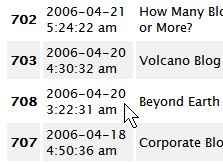 If you want to release one post a day, and make a mistake and set several posts for the same future date, you will notice this discrepancy immediately in the Manage > Posts panel. Choose which post you want to change the date on, click EDIT and change the date, remembering to click the check box for Edit timestamp to ensure the new date and time take effect. Click SAVE and the post is saved along with the new date information.
If you want to release one post a day, and make a mistake and set several posts for the same future date, you will notice this discrepancy immediately in the Manage > Posts panel. Choose which post you want to change the date on, click EDIT and change the date, remembering to click the check box for Edit timestamp to ensure the new date and time take effect. Click SAVE and the post is saved along with the new date information.
Even if I’m working on today’s set of posts before I return to my “real job”, I won’t change the date, but I will change the times so my posts don’t come out at one time but over several hours. This also gives the illusion that I’m working on my blog all day long. 😉
In theory, you can put 365 future posts and walk away from your WordPress blog and let it do its thing by itself for a year. Before the year is up, add another 365 future posts to keep the content going, and your blogging work is almost done. You are left with just checking comments and some basic blog administration on a regular basis.
Thus, when you have your next bout of creative energy, you can work far in advance and then still have content coming out on a regular schedule with WordPress to get you through the busy or dry times.
Related Posts
- Hundreds of Resources for Finding Content for Your Blog
- Looking for Blogging Ideas?
- The Key to Blogging Success: Perseverance
- Make Blogging with WordPress Part of Your Daily Routine
- Writing a Blog and Engaging Readers
- Do You Ever Think About What You Write About?
- Bursty Blogging – Studying email, letter writing, and blogging
- Hook, Line and Sinker: Luring Blog Traffic to Stay
- Why I Choose WordPress as My CMS
- Define Blogging Success
- Blog Writing
- Blogging and Blogging Tips
- WordPress Tips, Tricks and Techniques
Site Search Tags: future posts, future articles, post ahead, writing ahead, working ahead, wordpress future posts, wordpress posts, wordpress, wordpress.com, wordpressdotcom, wordpresscom
Copyright Lorelle VanFossen, member of the 9Rules Network

























29 Comments
Thanks for that. I always wondered how I could do that. Very useful.
By coincidence, I was researching just this topic in the WordPress forums this morning! I tried out the future posts feature a little while ago but found that although the post went live at the right time, it was only available on the single post page – it didn’t show up on the index page. I’m going to try it out again this week and hopefully it’ll work properly this time – it’d be great to be able to rely on this feature.
Great tip!
I find all your posts very informative and helpful. I work with WordPress for a while now but never found a site with tips and tricks to improve my use of this great piece of software.
I agree that even personal life stories can be broken up into multiple blog posts. I once made a 3-part arc of events that, in real life, occurred in one night.
I write drafts ahead of time, but I didn’t realize that WordPress can automatically publish in the future! Great tip. Thanks a lot!
Yes, I noticed this ability when I first started playing around. There’s a few caveats, though. Some versions of WP don’t always handle the rss/atom feeds correctly for these posts. (The latest version seems to do so.) Some plugins, such as email notifications that a new post has arrived, won’t work for these type of posts.
I also make use of the write post’s save feature to keep drafts of various ideas around which sometimes gives me something to work with when I don’t have any ideas at the moment.
I use this function quite a lot and I find it extremely useful for the exact same reasons you’ve outlined but I’ve always worried about pingbacks and trackbacks: will WordPress hold onto everything and then send the pingbacks when the post gets published or will it ping the post I’ve linked to as soon as I click publish, no matter what the timestamp?
Jo, excellent question. The answer is…it depends. If you are using WordPress.com, they have been having trouble with future posts, and future post trackbacks and pings. As of this moment, it seems to be working, but it hasn’t been consistent for the past few months.
For full version users, there have been a few glitches along the different versions, but for the most part, everything is held until it releases. The next version should have this fixed in cement, from what I’ve been told.
Yes, it is a pity that pings are being executed as soon as the post is being published in the future (when using full version). However a plugin is available that fixes this issue: Pingfix.
Anyway, this issue is going to be fixed in WP 2.1.
Just as useful and interesting as the rest of the blog. Thanx a lot, Lorelle.
wonderful write up…
Just came across your post. Wanted to mention that future dated posts are also listed under “scheduled posts” on the dashboard with time remaining before release displayed.
I didnt know this how you ‘Future Post’ I was looking for an actual plugin for this **shakes head**..
Thank you so much for the post 🙂
Thanks for this! I was googling for a plugin that did this, and came upon your site only to learn it is built right into WordPress.
Thanks a ton for this post. I found this page doing a google search for “future posts plugin”, thinking I’d have to install something for this. Amazing that I’d been using WordPress for 6 months and little did I realize this was a built in function of the software!!
So what if you’ve got a special case where you don’t want WP to “hold onto” future posts but rather post them immediately with a future date? I know it sounds weird, but I’ve actually got a plan here. Is there any way to tell WP to work this way? Thanks.
@crestmontschool:
I’m not sure I understand. You have a bunch of future posts and you want to release them now? Then edit each one and change the date and time to “now”. You want something automatic? Then you will have to write a WordPress Plugin to handle this for when you change your mind and want to reschedule a post.
Lorelle – Not quite. I just want a way to tell WP to NOT hold future-dated posts for future release. I want them to go live when I hit Publish regardless of the timestamp – even if the timestamp is for two months from now (this is for an Events-like publishing system, but I don’t want to use an Events plugin for reasons I won’t go into).
OK, I found that if I change the post_status in the database from “future” to “publish” then a future-dated post goes live. Good. So I need to write a plugin that does one of these: 1) When a post is submitted, don’t mark it “future” even if it is in the future, or 2) When displaying the loop, don’t filter out “future” posts. Which approach do you think is better?
@crestmontschool:
I have no idea which way is better. I’m lost. It sounds like you are importing a ton of posts, but from there, I don’t know how to advise you. It’s best you take this to the WordPress Support Forum with a better explanation so it makes sense.
See, the Loop already ignores future posts, and you want posts marked for a future date to publish now, which it would if the date was now, so I’m really confused, so best take this to them to get a better answer. Good luck with.
Thanks Lorelle. No, I’m not importing anything. Let’s say today is Nov. 17 and I make a new post dated Nov. 20. I want that post to show up today, on Nov. 17, rather than waiting for Nov. 20 to roll around. In other words, I want the loop to stop ignoring posts with “future” status. The idea is that I want to list events both future and past, chronologically, on an Events category page. People should be able to see the future events as well as past events. I’ll post here if I find a solution.
Ah, here we go – a simple (as yet unpublished) plugin does the trick.
The plugin posted by crestmontschool to accomplish this isn’t fully functional. Ryan Boren generously contributed some working code for this on WP-Hackers and said I could take responsibility for publishing it, so I’ve done that: The Future is Now WordPress Plugin.
Works perfectly!
@shacker:
Excellent – however, responsibility also means maintenance. 😀
Thanks!
This is awesome! You Rule, thanks for the great tips, Blog On!
Thanks for the info on the time stamp. I just started a blog that will journal my family’s transition into caregiving for my sister. Right now I have a lot in my head but don’t want to post it all at once. Your site has give me a wealth of information on WordPress (thanks again). I need all the help I can get. Blogging and caregiving are new territory for me.
Just found this. I always wondered if this worked. Thanks for the post.
I wonder how WordPress can automatically submit posts for me in a future date. I am testing this out right now with 3 future posts. WordPress does not use a CRON job to automate this so I am very curious if it really works.
@ Vincent:
Since I have been using the feature for many years, trust me, it works. 😀
Thanks for the info, very useful to know about that. Will stop us from having three days without posts, and and three posts on one day!
38 Trackbacks/Pingbacks
[…] Be aware of the overlooked post timestamp feature and read more of what Lorelle “The WordPress Wordsmith” has to say, I could not explain it any better than she (or is it “I”) oh well… […]
[…] Lo que viene acontinuación lo he redactado hace 15 minutos, pero salta ahora, automatizado, gracias a estas instrucciones de Lorelle. […]
[…] on WordPress explains how to set your posts to publish in the future: In the Write Post panel, in the sidebar to the right you will see a section for Post […]
[…] see Working Ahead – Future Posts with WordPress for Lorelle’s tips on working with the future posts feature in […]
[…] days offline, I logged on to find one post hammered by more than 6,000 visits in one day. I use the future posts feature, so I thought it was a recent post, but the sudden traffic spike was for an article I’d […]
[…] In the Author Websites category, one of the techniques to produce more blog postings during the week without spending everyday writing on your blog is to use the Future Posts feature of WordPress. […]
[…] I actually wrote this post on Monday, and if all has gone well, by the magic of wordpress, it’s published itself while I’m lying in the […]
[…] a vacation from blogging doesn’t mean turning your blog off. With the future posts feature of WordPress, you can publish posts on your blog while you are on […]
[…] the main Articles Page to point to the Pages. The old 12 Pages were now posts. He played with the timestamp feature of WordPress to back date the posts to the date he published them as Pages, “incorporating” them […]
[…] don’t have time for four posts a month could do less, but those prolific ones could use the future posts method to set the post timestamp ahead, spreading their post content through the […]
[…] I promise you, your blog will be there when you return. Your readers will understand if you need to take a few days off. Everyone needs to regroup once in a while. You can always write a few posts ahead of time if you fear losing readers. Lorelle has a good article on writing future posts. […]
[…] love a blog that works for me, not against me, and WordPress offers the future post feature that makes my life so much […]
[…] Working Ahead: Future Posts With WordPress […]
[…] with the future posts feature, many successful bloggers can also be weekend bloggers, a form of a Sunday Blogger, writing up a […]
[…] your blog’s clock can impact the future posts feature of WordPress. You might want to publish a day ahead, according to your clock, but your blog’s […]
[…] days a week on their blogs and appear to be working 10 hours a day seven days a week thanks to the future posts feature of WordPress and other blog services. Others work through the week, but only a few hours a week. […]
[…] I know I’m going to be offline for an extended period of time, I’m dependent upon the future post or timestamp feature of WordPress which allows me to publish articles ahead of time so they will release at the date and time of my […]
[…] you want. I mean you can setup the time and date when the entry should be published. Cool huh? So how to make that […]
[…] of a glitch on WordPress.com that hasn’t been seen for well over a year, I depend upon the future posts feature of WordPress for my blog to keep going while I’m off doing something […]
[…] at noon CST from Chicago (GMT -6). As part of her Showcase Your Blog series, she will be using the future post feature in WordPress to publish a blog post a minute showcasing more than 250 […]
[…] my ghost writing this, or something equally mind-numbingly crazy. This post is brought to you by the future posts feature of WordPress. I’m writing this yesterday, if that makes any sense—it probably […]
[…] and Pushing WordPress as an example of how Liz wanted to publish 260 posts, one a minute, using the future post/timestamp feature of WordPress. Would it […]
[…] really good blog post every day, but sometime other things get in the way. I was interested to find this article because it means that if I write 7 posts over the weekend then it will post one a day in the week. […]
[…] you blog readers, I’ve schedule a few future posts, which is something I don’t normally do. So, we’ll see how that works […]
[…] ankstų rytą pakilsiu (būsiu pakilęs) iš Shenzhen į Pekiną. Per artimiausias 7 dienas reikia padaryti nemažą darbą – apvažinėti […]
[…] the ease of the future post feature, allowing you to publish your blog posts when you want and have time to generate them, then […]
[…] such as the article I did recently on creating future tweets with TweetLater like I rely upon future posts in WordPress to keep this blog running without […]
How to Go on a Holiday and Still Post to Bloggersbase…
This blog entry that goes out to @TedWest (apologies for this late post!!) and anyone who’s looking for a way to take a break (go on a vacation, laze around) from manually posting to Bloggerbase……
[…] WordPress, you can use the future post feature, also know as timestamp or publish date, to set the exact moment when a post will go live on your […]
[…] a week across a variety of blogs. That’s a lot. Without a break. Without a vacation. Without the future posts feature of WordPress, so wonderfully described by guest blogger, Dawud Miracle recently, I might never get out of the […]
[…] Working Ahead – Future Posts with WordPress […]
[…] of the benefits of writing articles series as future posts is that you can link between the posts before they are published – but only with links to […]
[…] will understand if you need to take a few days off.” He also recommended my article on writing future posts to keep your blog going, even when you can’t for a […]
[…] Working Ahead – Future Posts with WordPress […]
[…] Plugin is designed to help you fill in all the empty post days or to help you better schedule your future posts around specific events or time periods. It also helps you cover those annoying “Is this leap […]
[…] by email when a new post is published, either by a contributor or by yourself if you use the future posts publishing feature to schedule posts for future release. The Subscription feature in the JetPack WordPress Plugin […]
[…] first thing to learn to automate on your blog is to schedule your posts. It is easy in WordPress to set the post date ahead to whenever you want, allowing you to write and […]
[…] Working Ahead – Future Posts with WordPress – Lorelle on WordPress […]