
For the past few months, rumors were flying that WordPress was going to remove the Links/Blogroll feature of WordPress. As of August 2012, it is now gone from many WordPress.com. MacManx, Happiness Engineer at WordPress.com, recently stated:
The Links section was removed from the core WordPress.org software, which means that it will probably be removed from WordPress.com soon.
In preparation for that, new blogs no longer display the Links section.
Fortunately, only a few WordPress.com sites have been impacted by the disappearing Links feature. If you have links listed in your Links panel, it should still be there, but not for much longer.
With the release of WordPress 3.5, it is likely the WordPress Links Manager will be gone.
 Don’t fret. The WordPress Development team knows that many of you still rely upon your blogrolls. They’ve created the Link Manager WordPress Plugin, the official replacement for the original Links Manager in WordPress. This will restore the Links Manager once WordPress 3.5 removes it. Consider adding it first before updating to preserve you links, just in case.
Don’t fret. The WordPress Development team knows that many of you still rely upon your blogrolls. They’ve created the Link Manager WordPress Plugin, the official replacement for the original Links Manager in WordPress. This will restore the Links Manager once WordPress 3.5 removes it. Consider adding it first before updating to preserve you links, just in case.
A year ago, WPBeginner asked if blogroll links should be removed in favor of WordPress menus and the response was fascinating.
Back in the days when we started using WordPress, the Links feature aka blogroll was fascinating. It allowed us to add and remove links on the sidebar without dealing with code at all. It was a dream come true for us beginners. However, now the links feature seems a bit outdated and quite frankly not as easy as the “Menus”. In this article, we make a case of replacing the Blogroll “Links” feature in favor of WordPress menus.
In our recent projects, we have found ourselves using a custom menu where we used to use Links. It is much more flexible for our clients to control the order of links by simple drag-drop interface that the menus provide. This is by far one of the most requested feature that our clients ask for.
They offered a comparison between using the Blogroll/Links feature and custom menus and found that among the powerful features available in the Blogroll/Links Manager, link images were the only thing they would miss, but a little CSS and creative design could easily add icons to links in the custom menus. Why not get rid of it?
Many agreed, stating they hadn’t used it ever or rarely.
The History of Blogrolls, Links, and Link Management in WordPress
The Links, Links Manager, Links Menu, aka Blogroll, has had many names over the years of WordPress. It’s also had its fair share of ups and downs in the development cycle.
 As described in “Do I Need to Ask Permission to Put a Blog in My Blogroll?,” a blogroll is typically a list to sites you recommend and are related to your own site’s content.
As described in “Do I Need to Ask Permission to Put a Blog in My Blogroll?,” a blogroll is typically a list to sites you recommend and are related to your own site’s content.
By default, WordPress Themes came with blogroll links to some key WordPress sites including the official WordPress site. In 2006, some people became sensitive about these default WordPress recommended links pre-installed as an example of a blogroll and Matt Mullenweg and WordPress developers eventually changed the links to only the official WordPress links.
WordPress caused some confusion with the Links Manager when they made the assumption that link categories should be associated with post categories. Link categories suddenly appeared in post category lists causing no end of confusion. While this assumption should be true, since you should be blogging about the same subjects your link recommendation and categories should be, it isn’t always true. It wasn’t for many of my sites.
Blogrolls began as a simple method of showcasing links to other sites (blogroll) to promote them from your sidebar – to show you cared enough to link and recommend. Search engine algorithms like Google’s PageRank and search results gave them a little more love in their calculations, assuming that if you link to a site, you must recommend and trust it. When spammers moved into control of the web, this assumption came tumbling down as they abused blogrolls to gain more Google love, so much so, noted Wall Street Journal technology columnist, Amit Agarwal, recommended adding a Blogroll to add even more “PageRank Juice” to “pass on Google PageRank goodness on to the blogs you link to.”
Google caught up slowly on the abuse and recently slammed down harder than ever on blogrolls in the “Penguin” update. According to Brade Shorr in “Are Blogrolls Still a Good Idea,” blogrolls work only if they are not on every page of your site.
Zaheer Abbas on BloggingInfo explained it even better: stop excessive and unnecessary irrelevant and abuse linking and advertising gimmicks.
So where does this put the future of the blogroll, especially for your blogroll in WordPress?
Links are Letters of Recommendation
Links have power. They influence. Well-written and properly formed link text motivates action based upon your recommendation.
With such power and influence, Google believes that you would choose wisely when linking. Since scammers and spammers saw through that trusting assumption, they abused it. For years they have battled against the evil doers on the web to beat them down. Now they want to punish all link abuse to force everyone back to square one, a trusting place, giving links back their original value and intention as letters of recommendation.
In other words, don’t link unless you trust that link and would recommend your grandmother visit the site.
Here is a list of what to do and not do with links and blogrolls based upon the latest information on Google’s algorithm update and for the best SEO and user experience.
- Link to sites you trust.
- Link to sites you recommend highly.
- Link to sites relevant to your content.
- Do not engage in link exchanges (reciprocal links) and remove them if you have them.
- If you currently have a blogroll in your sidebar, move it to a single post or page and call it Recommendations, Resources, or Referrals.
- Keep your link list short, organized, and specific. Use headings to separate related links to help visitors find relevant information.
- Add “Related Articles” or resources at the bottom of posts to direct readers to sites normally in your blogroll, but specifically related to the article content.
- Remove all unnecessary and unrelated links, and reduce advertising links.
You can find more tips on how to “recover” from Google Penguin in “How to Recover from Google’s Penguin Update” by Michael Martinez, which spells out the whole Penguin system with commentary on whether or not these are good things, and “Tips On How To Recover From Google’s Penguin Update” from SERoundTable based upon SEO experts in discussions at Webmaster World recently.
Saving and Exporting Your Blogroll Links in WordPress
The current versions of WordPress currently do not offer a way of backing up, exporting, or moving links currently in the Links panel. WordPress used to offer export and import of blogroll links but the WordPress support documents needs updating as it does not match the current interface. So what can you do?
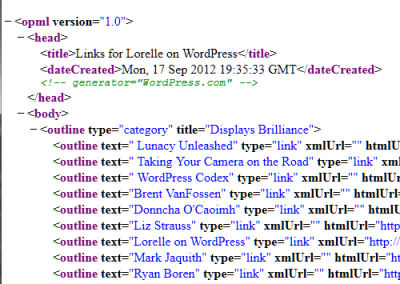 Here are your options for WordPress.com users:
Here are your options for WordPress.com users:
- Copy and paste the links from the Links feature to a text editor to add them to your site (techniques listed below).
- If you are familiar with handling XML Files, you can manually create your links XML file by typing the domain name of your site plus
wp-links-opml.phpsuch ashttp://example.com/wp-links-opml.phpin the browser address bar. Copy the results to a text editor or use the browser File > Save As and store it on your hard drive.
If you are using the self-hosted version of WordPress, you have more choices, beginning with installing the Links Manager replacement.
- Link Manager WordPress Plugin is the official replacement for the original Links Manager in WordPress.
- WP Render Blogroll Links WordPress Plugin exports links to a post or Page.
- Link Library WordPress Plugin allows displaying links in a post or Page and exporting.
What are your other options in WordPress?
Moving Links to the WordPress Custom Menus
Go through your Links list and copy each of them to a text editor or use the wp-links-opml.php option above so you have a record of each link title and URL. This is a great time clean through these and make sure they are the links you need on your site for your visitors.
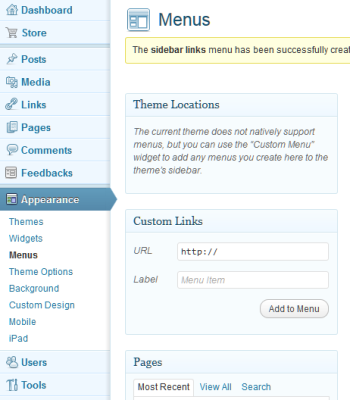 To add them to the WordPress Custom Menus so they appear in the header, sidebar, footer, or wherever your WordPress Theme permits Custom Menu Widgets:
To add them to the WordPress Custom Menus so they appear in the header, sidebar, footer, or wherever your WordPress Theme permits Custom Menu Widgets:
- Go to Appearance > Menus.
- Enter a name in the right area in Menu Name. If you wish it to be Blogroll, use that name.
- Click Create Menu.
- On the left side of the panel, look for Custom Links.
- Enter the URL (address) and Label (name of the site) you wish to add to your new menu.
- Click Add to Menu. It should appear in the right side menu listing.
- Continuing adding links to the menu. You may move the links around to create sub-links in the menu.
- When ready, click Save Menu.
- Go to Appearance > Widgets.
- Go through your Widgets and find the Custom Menu you created. Move it to the appropriate spot on your Widget areas for your WordPress Theme.
When you change the Custom Menu, it will automatically update the menu area on your WordPress Theme. For more information on Custom Menus in WordPress, see Custom Menus — Support and Appearance Menus Screen in the WordPress Codex.
Create a Text Widget Links List
Want to control your links list completely, free of WordPress changes? Put your link list or blogroll in a text widget.
I explain how to do this extensively in “WordPress Tips: Exploring the WordPress Text Widget.” Here is the short version.
To add a Text Widget:
- Go to Themes > Widgets in the WordPress Administration Panels.
- Open the sidebar you wish to add the Text Widget to.
- Find the Text Widget in the list of Widgets.
- Click and drag it to the spot you wish it to appear within the sidebar or other container on your Theme.
To Open and Edit the Text Widget, click the down arrow to the right of the Text Widget title.
- Set the Text Widget Title.
- Add the text or HTML to the box or edit it.
- Optionally, choose to Automatically add paragraphs to wrap each block of text in an HTML paragraph code (recommended unless manually coding everything).
- Click Save to save the Text Widget.
- Click the “close” link to close the Text Widget.
To add blogroll links:
- Open and Edit the Text Widget.
- Type in HTML format an unordered list.
- Click Save to save the Text Widget.
- Switch to the browser tab with the front view of your site and refresh the page to see the changes.
An example HTML unordered list would be:
<ul> <li><a href="https://lorelle.wordpress.com/" title="Lorelle on WordPress site.">Lorelle on WordPress</a></li> <li><a href="http://www.wordpress.org/" title="WordPress, the self-hosted version.">WordPress</a></li> <li><a href="http://www.wordpress.com/" title="WordPress.com free blog hosting service.">WordPress.com</a></li> <li><a href="http://codex.wordpress.org/" title="WordPress Codex - the online manual for WordPress Users.">WordPress Codex</a></li> </ul>
Create a Recommendation/Resource/Links Page
If you have a great reference and resource list of links, get them out of the sidebar and get them onto a Recommendation or Resource Page.
- Create a New Page and call it Recommendation, Resources, or Links.
- Write an introduction paragraph that explains the purpose of these links and your recommendation of them.
- Add the links in a list with the Visual Editor unordered list feature or with on the Text/HTML editor in HTML.
- Publish the Page.
- If not done automatically, add the Page to your main navigation menu.
Blog Your Favorite Sites
The old-fashioned and better SEO method of making a recommendation of a website or blogger is to actually blog about them. Why not? Don’t they deserve your recommendation?
Publish a blog post about the site and why you find value in it. Maybe interview the site owner/author to offer a richer experience for your readers.
This is an ideal way of adding real value to your links, and some perspective for your readers on the true value of those linking letters of recommendation.


 Subscribe by Email
Subscribe by Email





















31 Comments
If you currently have links, the Link Manager will stay right where it is when you update to WordPress 3.5. There is no need to install the plugin before updating.
But, if you do use links on your site, I’d go ahead and install the plugin, as over time we’ll be moving more functionality into the plugin. If you haven’t installed it by the time we remove the link manager in a future version of WordPress, we’ll actually install the plugin for you when you update WordPress. We aim to never break your site and that includes when we remove features that have run their course. And most importantly, we will never delete your data or make your data inaccessible.
There’s no direct replacement of the link manager — this article was a solid summary of the various options. Depending on how you’re using them, menus or a text widget can probably replace what you’re trying to do. Ultimately, though, that there is no direct replacement is in part a recognition that blogrolls have largely lived their course.
Thanks for the updates and specifics on this, Andrew.
My largest concern was on the ability to export the information in a contextual way so the user can place the information easier elsewhere. I’d love to see a function in the Links Plugin that allows for literally exporting (not just storing it in two places) links for a specific category onto a Page. That would be sweet.
Thanks!
Damn! I use the link manager on client sites to display their sponsors – a custom page type displaying the output (including associated image) does well for a ‘partners’ page and a line of PHP adds them to the site footer.
And this page, though now unloved and out of date, was build entirely using the blogroll function and a LOT of CSS.
So, what, will all that stuff stop working now without the plugin?
As Andrew Nacin emphasized, the information will not be gone. If you are currently using the Links feature, your links will continue to work. However, I recommend you use the Plugin anyway as they are working on some new features to expand upon it, which would be AWESOME and solve your current problem if it included link verification, making sure those dead links go away or get updated easily. Wouldn’t that be sweet!
Thank you so much for your blog.
I discovered you recently because of a podcast that you did with Jeffro on 2008.
I am new to WordPress and and thirsty for everything WordPress related. I am planning to follow you and read everything that you put out to put myself up to date.
Blogrolls should always have been handled by plugin, really. The only reason the Links Manager was in core was that Mike Little (WP co-founder) happened to be the author of the original b2 hack 🙂 However, I must confess that I can’t see the rationale behind removing it from wordpress.com, which after all has a lot of fluff which is handled by plugins in .org (polls, spellcheck, ratings etc. etc.). Importing an .opml file is a great way of linking to the blogs I’m subscribed to in Google Reader; much more convenient than laboriously adding them one by one into a custom menu or text widget. I suppose they just want to discourage people from linking to other blogs for all the SEO reasons you’ve detailed above, especially if said other blogs aren’t hosted here.
The abuse of blogrolls has been a plague for search engines, breaking all the glorious ideas they had about TrustRank and such. Even people who depend upon them, or say they do – half the time they don’t even remember who is in their list or how they got there.
I’ve always been a fan of giving links value and worth. They are so critical to the nature of the web. I’m actually rather interested to see where these new changes in search engine ranking algorithms will take us. Maybe back to the days when someone linked to us and we almost swooned with joy. 😀
Since they have little value today for SEO, and for readership (when was the last time you were attracted to a site on a blogroll list?), putting such functionality in a WordPress Plugin makes a lot of sense. It’s a risky thing to do, but I think it will not be as much as a fuss as some thing. It will at least get people to pay attention to something on their site they haven’t even looked at in a couple of year. Made me look at mine! LOL!
Thanks for this helping article. I make massive use of the link manager feature in wordpress. In addition to that I use the Link Library plugin. With that I’ve build more than a blogroll, it is a link database, with descriptions, logos and so on for more than 100 entries. So I need a solution more comfortable to manage, with categories and so on. I hope the wordpress developers will publish the Link Manager as a plugin otherwise I don’t know what to do… 😦
The article very clearly states it is published as a plugin, and that any existing installs that use links will continue to work (even without the plugin).
I love it when I don’t have to answer myself. 😀 Nacin is right. The article includes a link to the Plugin mentioned that will “replace” Links Manager.
The Link Manager Plugin hasn’t been developed further for more than 2 years. Does anybody know of an alternative?
WordPress did not completely get rid of Links, so you can use the functionality in WordPress. Blogrolls are truly dead and gone, so I’m not sure what kinds of Plugins to support them are available. Sorry.
I found good practices in you list of what to do and what not to do. It should not take much time to implement them. Thanks.
Great article thank you Lorelle. This is a great guide of best practice to follow for anyone who is serious about blogging on WordPress in the light of changes from both WordPress and the search engines. Bookmarking this blog. cheers.
I really like the blogrolls which dynamically reorder to show the blog that has had the most recent posting at the top, along with a snippet of the first para of that posting, and an image.
I’ve done something similar with the RSS widget on my own blogbut it is nowhere as good as such dynamic blogrolls on other blog platforms.
For example, it does not show the name of the blog concerned, only of the latest posting – which makes it quite puzzling to guess what blog you’re going to if the author is not named!
The new WordPress Reader does something similar, but it doesn’t seem to have a way of sitting in my blog’s sidebar where I want my blogroll to be.
Is there another way of doing this better in WordPress.com? Sorry if this doesn’t make sense – I’m a bit bloggy technically challenged!
I just build new WP and scream where links manager? finally I found an answer here.. thanks a lot bro I will try install link manager wordpress plugin.
Thank you so much Lorelle. I was unaware of this and just ran into it when moving a site on GoDaddy. The previous install had links galore, but because I used a new 3.5 install of WordPress, the Links function had disappeared. And the GD tech support team had no idea why. So I’ve been running around in circles trying to debug this issue.
You have saved my bacon, my dear! Thank you for sharing this important piece of information. Whew!
Glad I could help, and glad you found this. Hope all is well now that you have the answer! Good luck with the new site location.
Lorelle: Thank you so much for the information. I have a slightly different situation, for which I hope you may be able to suggest a solution. I recently needed to move my site to a new server. To do so installed a the new WordPress 3.5 and imported the .XML file. That worked well enough, although I needed to reinstall many things. My ‘old’ blog is no longer active online anywhere, but I have access to all of the files. Is there a way I can retrieve my links from a .PHP file somewhere?
Are you talking about blogroll/Links Manager links from your old to your new site? Not sure that is possible. There might be a Plugin that would export from your old site’s Links Manager, and a database backup and restore would bring the information in, but I’m not sure what other options there are. This is such an old and out-of-date feature, maybe transferring the links is better left not done. Good luck with your search.
In my case (going from a previous version to a new 3.5 install) the links were only saved in the original database. I had to restore the original database, copy the links, and then recreate them in the new install. They were not in the .xml export file that I could find.
The links in the Links Manager would not be in the XML export. The database is the only place they would be stored, which is why I offered that as an option. I’m glad you were able to preserve them. Thank you so much for letting me know.
I would like to give thanks for the maker of this article. It gives me more knowledge about this caregiving…
Caregiver Training Program
http://www.celicg.com/
Wow! This absolutely the stupidist thing anyone has ever done! Evil stupid!
I am trying to switch to WordPress, but find it amazingly difficult. The most simple thing in Blogger is so very complicated in WordPress. It’s like trying to learn Sanskrit!
I don’t know why WordPress makes everything so complicated! Blogger is so much easier. It is user-friendly. WordPress is NOT user-friendly.
WordPress blogs are beautiful but there is such a ridiculous learning curve. Sometimes I scream in frustration! I don’t want to spend months trying to figure out how to add what should be a simple widget to my blog!
Why can’t I just add a blogroll??? Why?????????? Why is the Links widget there if I can’t use it??? Arghhhhhhhhhhhhhhh!
Could you be more specific? I’d say that mass murder and crime is the stupidist thing anyone’s done. 😀
Blogrolls are archaic. If you would like to offer them, put them in text widgets as explained in WordPress Tips: Exploring the WordPress Text Widget. Thanks.
What gravatar is??
A Gravatar is an image, an avatar image, linked to your email account. See Gravatar.com for more information.
Hi Lorelle,
Thanks for this excellent article on the history and the future of link management in WordPress. As you an expert on the subject I was hoping for a pointer from you.
I currently have a WordPress plugin Footer Putter (http://wordpress.org/plugins/footer-putter/) that has a Footer Trademarks widget which shows a list of image trademarks, The plugin switches on the Link Manager within WordPress so the user can add the links and the associated trademark images.
Looking forward with the view of staying in line with WordPress’s direction of travel, would you recommend that the trademark links be sourced from a navigation menu rather than a link category?
Quoting your article: “link images were the only thing they would miss, but a little CSS and creative design could easily add icons to links in the custom menus”.
Given that we don’t want the user to have to mess about with CSS, what bit of creative design did you have in mind as regards adding the link images to the menus?
Are you hinting at adding another “advanced menu property” called image, or perhaps having the user put the image URL in the existing “description” advanced menu property and creating a new “walker” that constructs the trademarks menu?
Many thanks for any light you can shine on this?
Russell
I don’t know the future of the Links Manager and how this would work with it or not. Best to ask in the WordPress Support Forum or check the development status of this via Make WordPress.
If you have a static list of trademark images, then adding the information to a text widget in the footer might take care of the issue, and is easily updated, and requires nothing special.
Good luck with it.
Thomas sowell, insécable seigneur économiste canadien, dure Dans lequel l’canevas itou une conviction « bouchonne du magnat auxquels
nous-mêmes me subsiste fréquemment assisté où un exaucé
22 Trackbacks/Pingbacks
[…] written more about this in “Blogrolls Gone in WordPress. How to Save Your Links” on Lorelle on […]
[…] Blogrolls Gone in WordPress. How to Save Your Links. « Lorelle on WordPress. […]
[…] Blogrolls Gone in WordPress. How to Save Your Links. […]
[…] “Blogrolls Gone in WordPress How to Save Your Links” – “The Links section was removed from the core WordPress.org software, which means that it will probably be removed from WordPress.com soon. In preparation for that, new blogs no longer display the Links section” […]
[…] mit dem Links und somit teilweise auch Blogrolls verwaltet werden, deaktiviert, wie berichtet wird. In einigen wordpress.com-Blogs ist er bereits verschwunden. Anstelle des Link-Managers […]
[…] until a future release, and even then it’ll be moved into a plugin. (Lorelle writes about the history of blogrolls in WordPress and what to do if you want to keep […]
[…] VanFossen goes into considerable detail on the issue, with a few migration routes, including using custom […]
[…] Blogrolls Gone in WordPress. How to Save Your Links. […]
[…] sie platziert habt behalten möchte sollte sich vor dem WordPress Upgrade eine Lösung überlegen. Hier sind einige Möglichkeiten beschrieben. Da ich kein Freund von Plug-Ins bin habe ich die Variante […]
[…] concern for existing WordPress sites, and sites under development. For new sites, the following statement from Andrew Nacin, a core developer of WordPress probably puts tarditional “Blogroll” […]
[…] Emergo dal silenzio cui avevo lasciato questo blog per rendervi partecipo di una ‘scoperta‘ fatta qualche tempo fa leggendo il blog di Lorelle VanFossen, probabilmente la principale divulgatrice non tecnica nel mondo di WordPress, circa la morte dei Blogroll in WordPress. […]
[…] brief, WordPress 3.5 brings changes to to WordPress with the Links Manager (aka Blogroll) gone, the Twenty-Twelve WordPress Theme, a new Welcome Screen to make the entry into WordPress better, […]
[…] Blogrolls mit Custom Post Types nachzurüsten und die Idee dann doch verworfen habe, wurde ich bei Lorelle fündig. Es gibt ein Plugin vom WordPress Core Entwickler “Nacin”, der genau diese […]
[…] Blogrolls Gone in WordPress. How to Save Your Links. […]
[…] in much detail, so allow me to link you to Lorelle on WordPress and the informative post “Blogrolls Gone in WordPress. How to Save Your Links.” The post includes a history of blogrolls in WordPress and a bit on the philosophy of […]
[…] be :). If you want to save your current links and back them up just incase, a detailed article is here explaining how to do […]
[…] Some more insight on how this happened is gathered by Lorelle: […]
[…] Blogrolls Gone in WordPress. How to Save Your Links. « Lorelle on WordPress. […]
[…] I can’t get the blogroll to work. I can create a link inside a page. No worries, that part’s easy: https://lorelle.wordpress.com/2012/09/17/blogrolls-gone-in-wordpress-how-to-save-your-links/ […]
[…] Blogrolls Gone in WordPress. How to Save Your Links. […]
[…] While blogrolls are no longer in fashion, WordPress continues to support the Links manager. There, you may create categorized lists of links […]
[…] The above findings looked great to me. But still I want to know more about Blogroll. I browsed through the internet until I found this blog post dated 2012 entitled, “Blogrolls Gone in WordPress. How to Save Your Links”. […]